
You receive a notification on Instagram each time a new comment is made. Additionally, you cannot afford to lose even one lead if you are managing a business. On the other hand, new comment notifications appear in the same feed as likes, recommendations, and new subscriptions. This is intentional. Instagram's unified activity feed increases user engagement but complicates the tracking of comments. Business must therefore adapt to it. You have the option of doing comment tracking yourself or hiring a third party. However, there is a more tasteful way to do it. Mechanization.
Although many Instagram accounts use landing pages rather than Instagram chat funnels, many already have a lead generation funnel. They are losing out on thousands of leads as a result.
In this article we will learn more about Instagram auto DM on comment, and more about this. Now let's get started!
In this article we will know:
- Automatic reply to Instagram comment
- Instagram Direct Message Commenting Technique
- Create a Manychat account and connect it to Instagram
- Create Auto Reply to Comments Funnel in Manychat
Related-must read:
- Mobile monkey: A platform review 2023
- 2023 Platform Comparison for chatbot
- Dialogflow: A platform Review 2023
Flow XO: A platform review for 2023 - BotStar: Evaluation of chatbot software
- WhatsApp Chatbot: How to create WhatsApp bot?
- Voice Ai (Artificial Intelligence): Definition and Advantages for Business
- Why Banking Chatbots are the Must for Banks: 10 Key Benefits
- Banking Chatbots: Making use of AI's Full Potential to Transform the Banking Sector
- Chatbot Vs. Conversational Ai- Everything you need to know
- A Complete Guide to Chatbot Like ChatGPT for 2023
Automatic reply to Instagram comment
I'm going to walk you through the process of automatically DM-ing someone when they leave a comment on one of your Instagram posts or reels in this tutorial. In essence, we're going to build a custom Instagram Comment Bot.
I'll demonstrate how to:
Construct an Instagram Chat Funnel that automatically produces more leads from Instagram. Boost the amount of activity on your Instagram account. Additionally, how to manually set up the automated funnel.
In order to save you the trouble of manually building it, this article serves as guide for you on how to know Instagram automatic reply on comment.
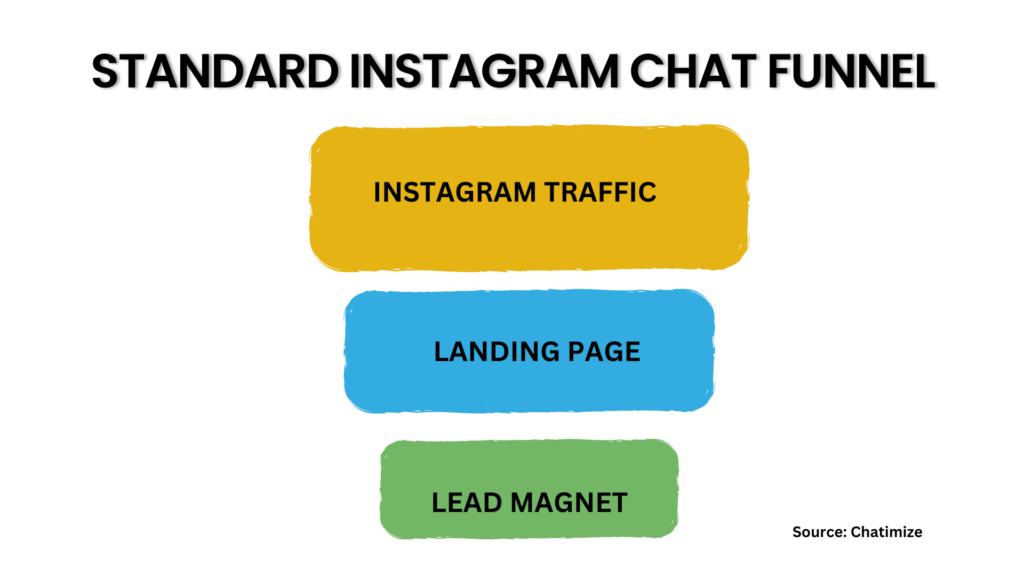
I take it that's a standard Instagram lead funnel?
The problem is that, since the majority of users don't click on our link in the bio, we already lose about 80% of the Instagram traffic that we send there. Furthermore, only 10% of visitors to our landing page actually become converts on average. That indicates that just 10% of people who sign up for a lead magnet provide their name and email address.
Thus, if we have 1000 Instagram followers at first, only 200 of them will visit our landing page. Furthermore, just 20 people will genuinely register and turn into leads:
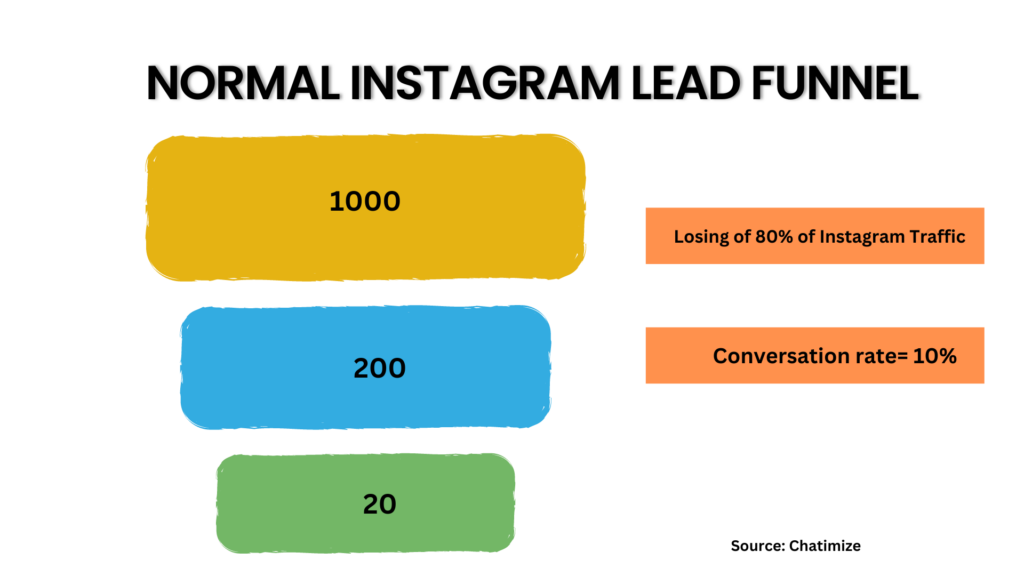
Additionally, this funnel lowers your Instagram engagement and reach. Because Instagram does not want you to be driving users away from the platform, that is exactly what you are doing. Instagram hopes to turn a profit. They also monetize the display of advertisements to users. But if someone isn't using the Instagram app, they can't display advertisements. Therefore, as an account, you will rank higher in the Instagram algorithm if you can ensure that users are remaining on the platform. And we're going to use an Instagram Chat Funnel to do just that.
Instagram Direct Message Commenting Technique
We ask people to leave a specific word in the comments section of our Instagram post, rather than asking them to click the link in our bio. Let's take an example where we give our followers a free guide and ask them to comment with the word "GUIDE." We can immediately respond to their comment on our Instagram post by leaving a remark in the comment section and initiating an Instagram Direct Message.
Here's where it differs: instead of directing them to a landing page, we initiate a direct message on Instagram.
We can send our lead magnet and request the follower's email address and first name in an Instagram direct message (DM):
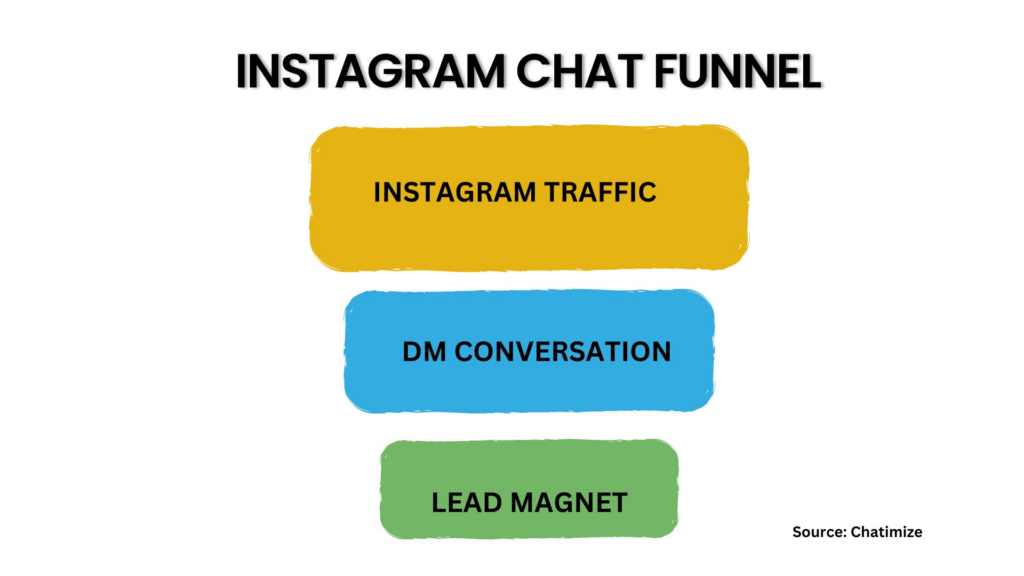
We can at least 10X our results by doing this. We are retaining all of our Instagram traffic, as opposed to losing 80% of it. Additionally, we've noticed that, when using Instagram Chat Funnels for our own clients, 50% of them will quickly sign up for your lead magnet after doing so:
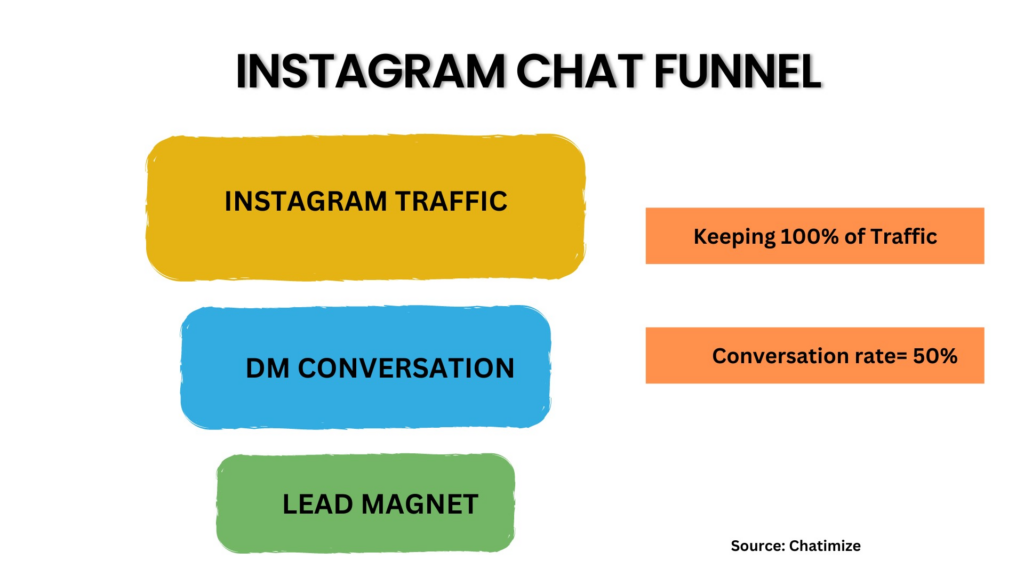
Therefore, if we begin with 1000 Instagram followers, we will ultimately have 500 leads:
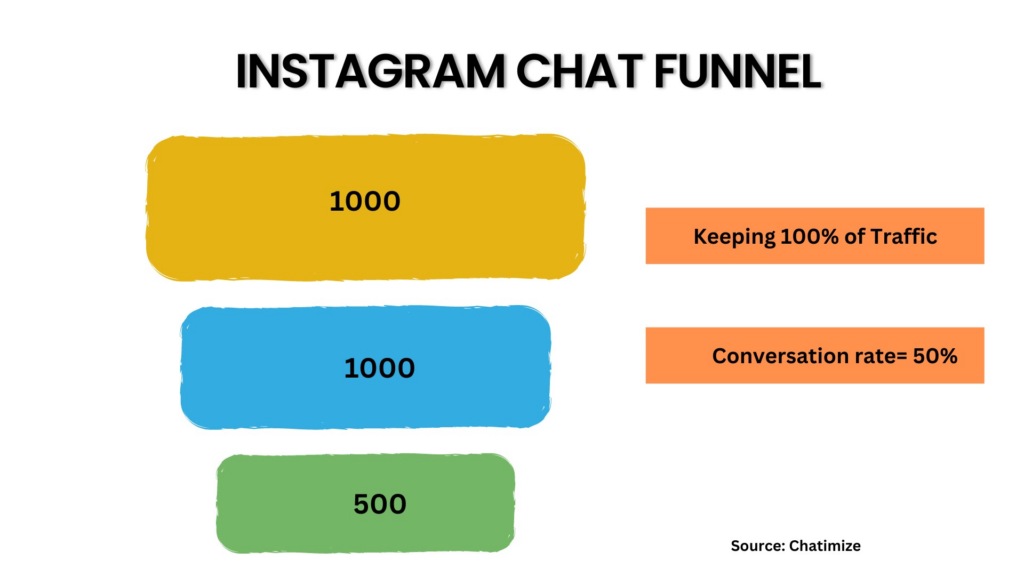
As a result, 500 people have signed up for our lead magnet compared to the 20 who did so in the previous scenario. Merely by switching from a landing page to a direct message. Additionally, we will raise our Instagram account's engagement by implementing this strategy. Because you receive additional comments on your posts when someone leaves a comment on your Instagram account. After that, you automatically respond to that comment on your post as well. Another touchpoint occurs when someone responds to your message in the Instagram direct message, and eventually engages in an automated
dialogue with multiple participants that spans several touchpoints and consists of multiple messages:
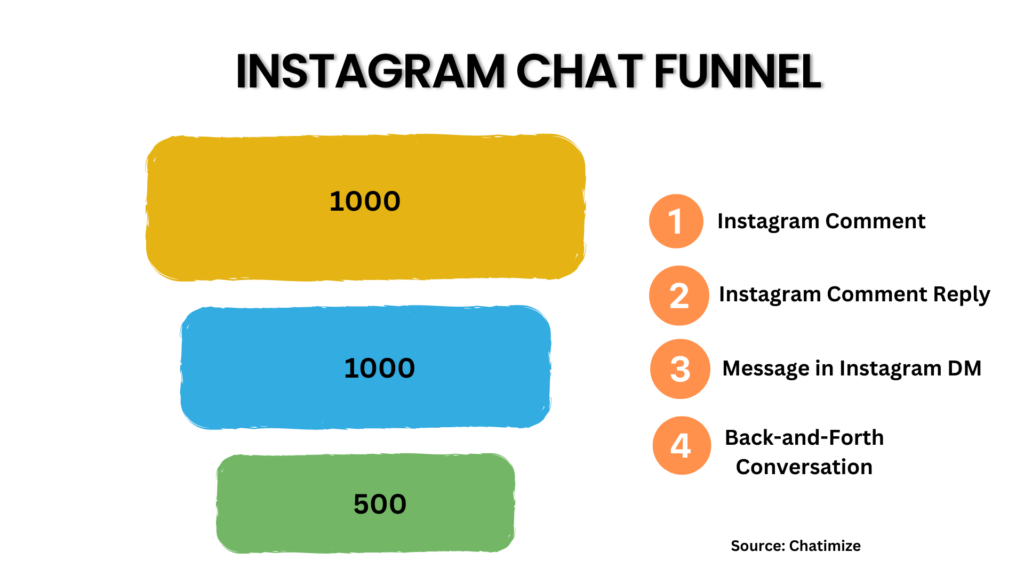
Additionally, these touchpoints inform Instagram that users enjoy interacting with your account. And that will improve your ranking in the Instagram algorithm, broaden your audience, and raise engagement levels once more. Now that you are aware of the benefits of using an Instagram chat funnel, let's get started by building one.
Create a Manychat account and connect it to Instagram
Many people used Manychat as my own clients' chat automation platform, and here is why we do so:
- Incredibly simple to use; even if you've never worked with chat automation before, you can start right away.
- They are 100% approved by Meta, so using them carries no risk of being banned.
- Affordable; they have a free plan and a Pro plan that starts at $15 a month.
- To create your Manychat account, simply click the link below:
Next, select "Get started" located in the upper right corner:
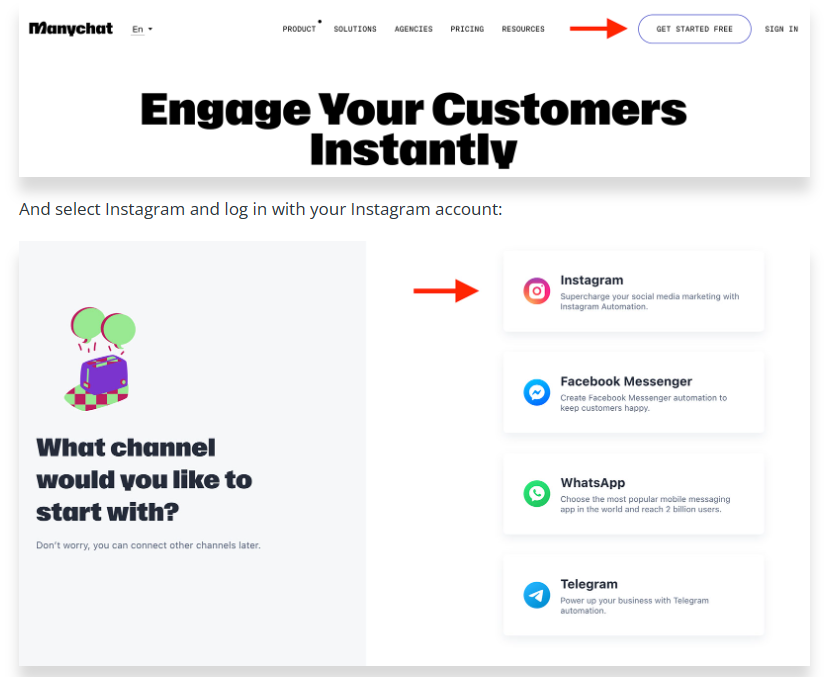
Image source: Chatimize
Create Auto Reply to Comments Funnel in Manychat
After logging into Manychat and connecting your Instagram account, you must select New flow under Automation.
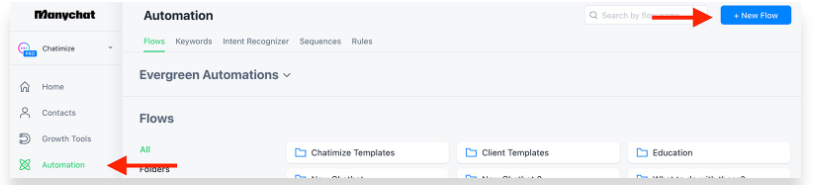
Image source: Chatimize
We must add a trigger as our first action. Furthermore, the trigger is the occasion that will initiate our Manychat flow and, consequently, our Instagram direct message exchange. And in our instance, it will occur when a comment is made on one of our Instagram pictures. Thus, all you have to do is click New trigger:
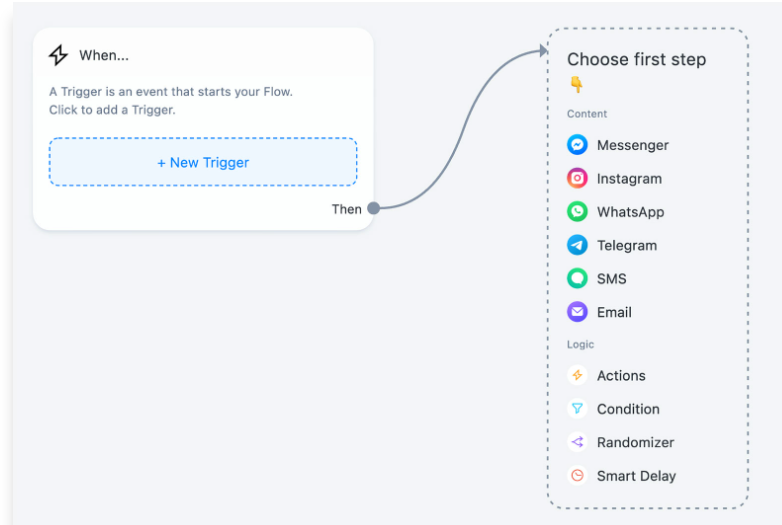
Image source: Chatimize
After which you should pick Instagram and User comments on your post or reel:
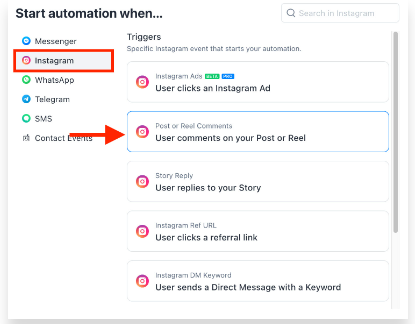
Image source: Chatimize
You can then select which posts it should respond to from this menu. There are now three options available to you:
- A particular reel or post (and choose the particular post)
- The following reel or post
- You may also use any post or reel.
Generally speaking, I advise choosing any post or reel since you can simply create one automation and use it repeatedly. The next step is to choose the words to which we want to respond.
Therefore, we have the option to respond to any word or a specific word. Assume for the moment that we are fitness influencers offering a free muscle-building guide. Next, we can request that our Instagram followers leave a "GUIDE" comment on our post
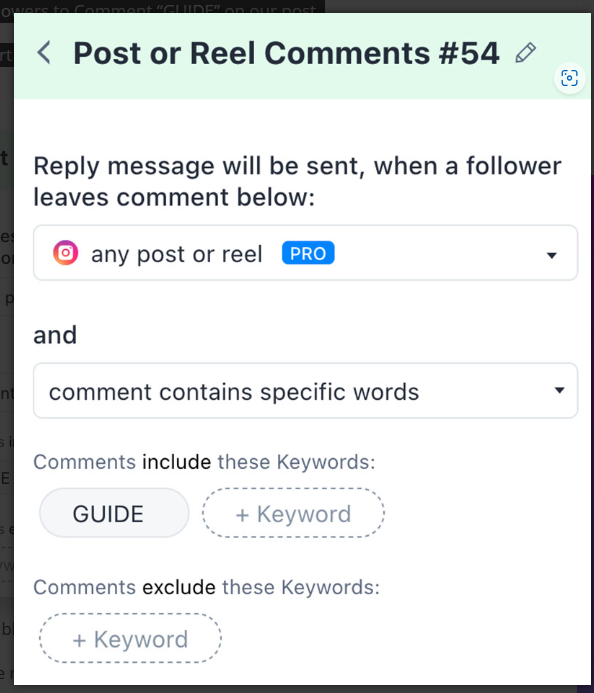
Image source: Chatimize
After that, we can decide on our auto-reaction to the public. The reply comment that will be sent in the Comment Section is the public auto response. Here, you want to inform people that they should DM you on Instagram and also want to get them excited about what they are going to receive. Thus, we will select Create after adding two variations:
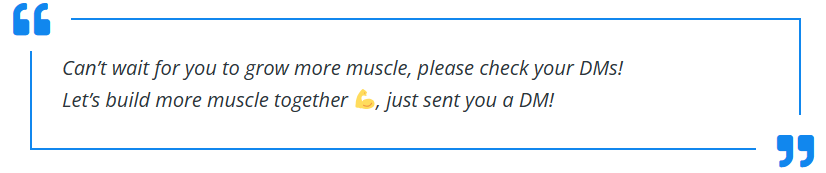
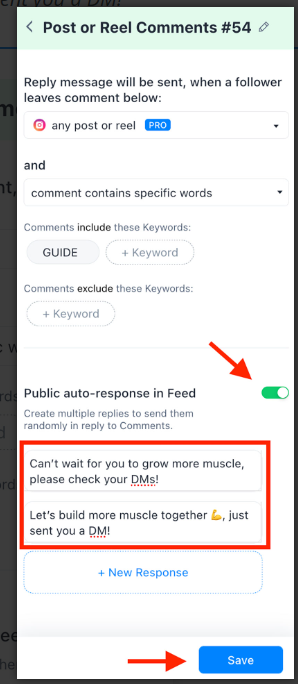
Image source: Chatimize
Additionally, if you don't have "Send as Comment Reply" at the top of this first message, your automation won't function. After that, we can quickly respond to this message. Additionally, a button for a quick reply will show up beneath this message. And once that button is clicked, the user will be able to continue the conversation. In order for us to quickly add, "Yeah, send it over!" and link that to the subsequent message, making it appear as follows:
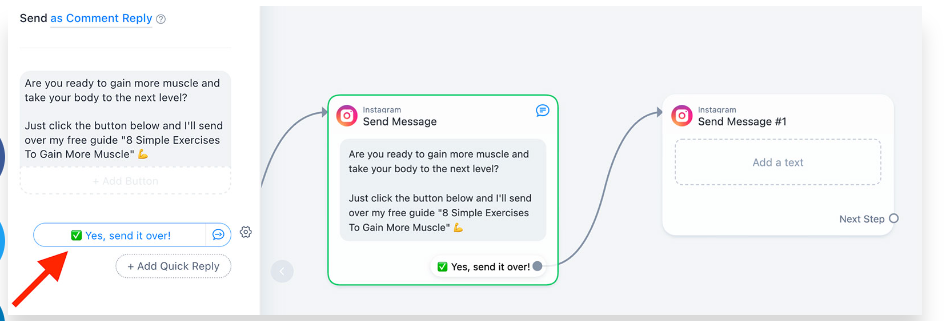
Image source: Chatimize
We then link this quick reply to the subsequent message in our flow, where we will request the Instagram contact's first name. Thus, we can state: Fantastic, a few simple steps will grant you access! After that, add a 3-second pause:
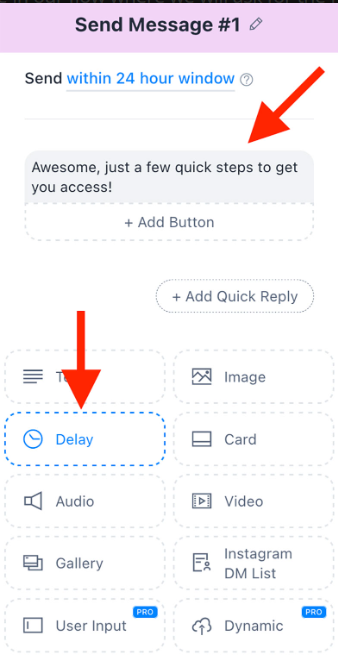
Image source: Chatimize
The User Input Element must be used in order to get data from the user. This element allows us to ask a user a question and record their response in a Manychat field. Next, we can utilize that information in the remaining Manychat automations and flows:
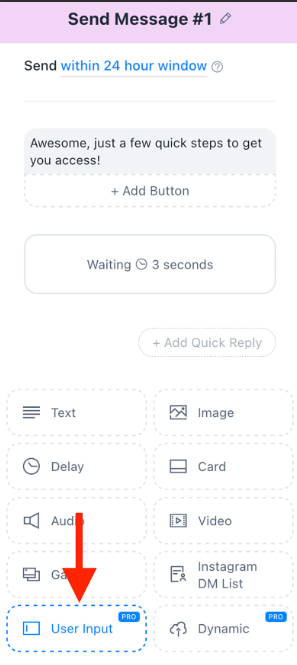
Image source: Chatimize
We shall thus inquire, "What is your first name?", and the reply type will be First Name, allowing it to be saved in the First Name field of the Manychat user profile.
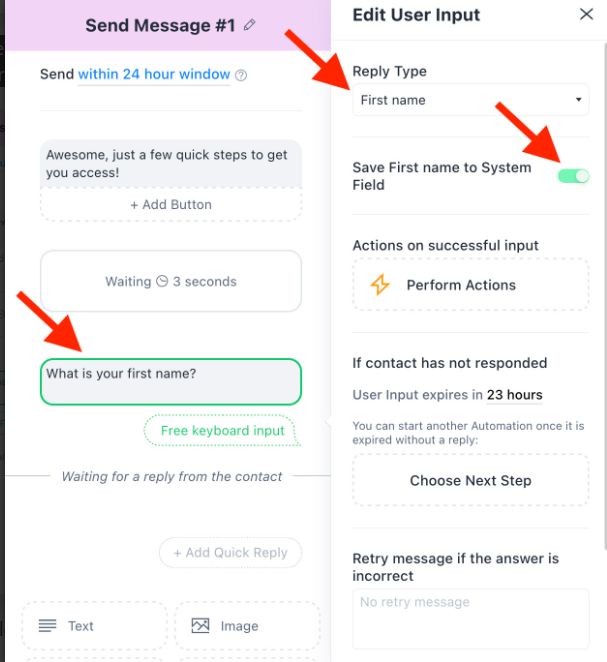
Image source: Chatimize
Additionally, you must remove the text on the Skip button if you scroll down to prevent users from avoiding this question:
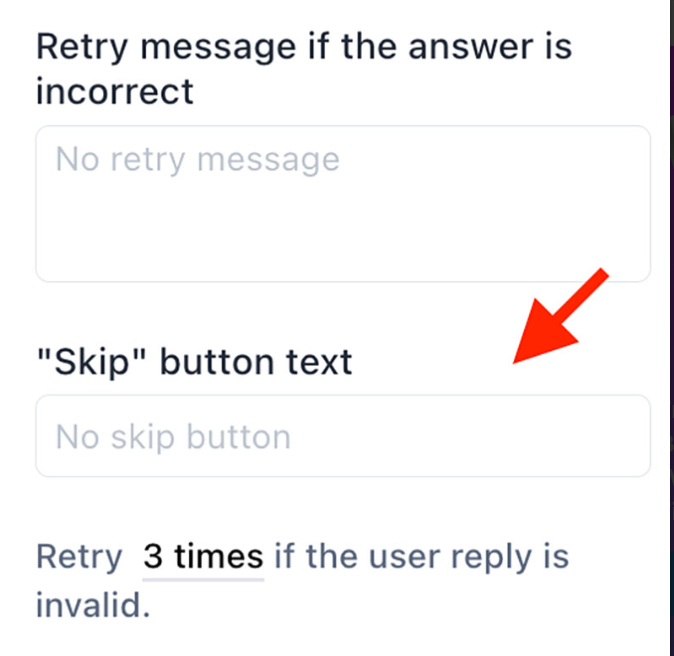
Image source: Chatimize
After that, we can link this message to a fresh message block and start using that first name right away.
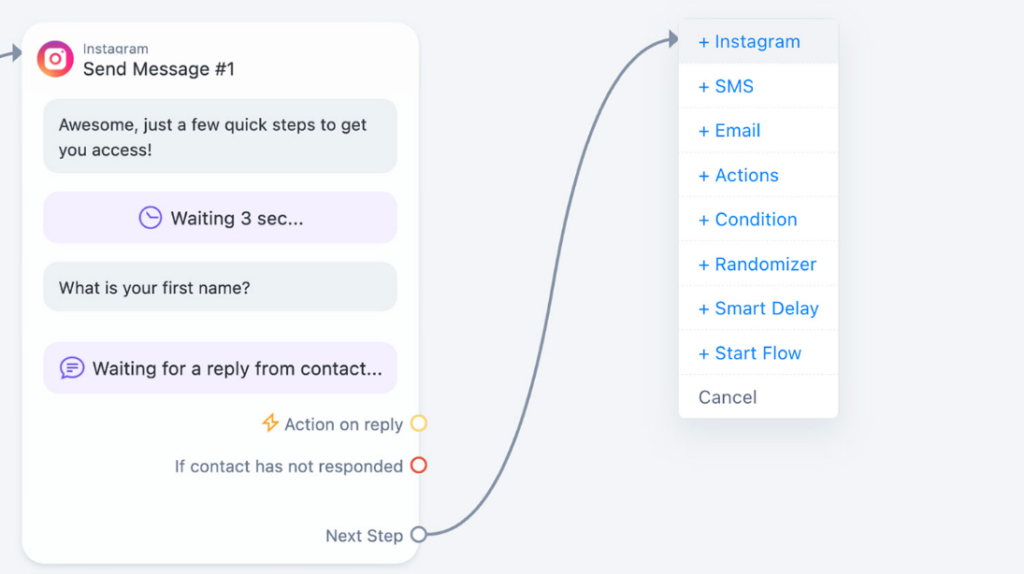
Image source: Chatimize
Thus, we state:
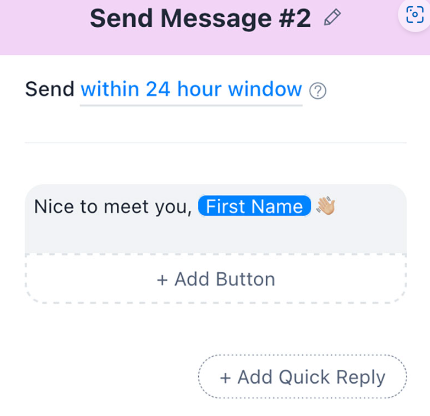
Image source: Chatimize
We will then ask for their email address as the next step. So that we may utilize the User input element, add another message, and inquire:
Which email address would you like your complimentary guide sent to?
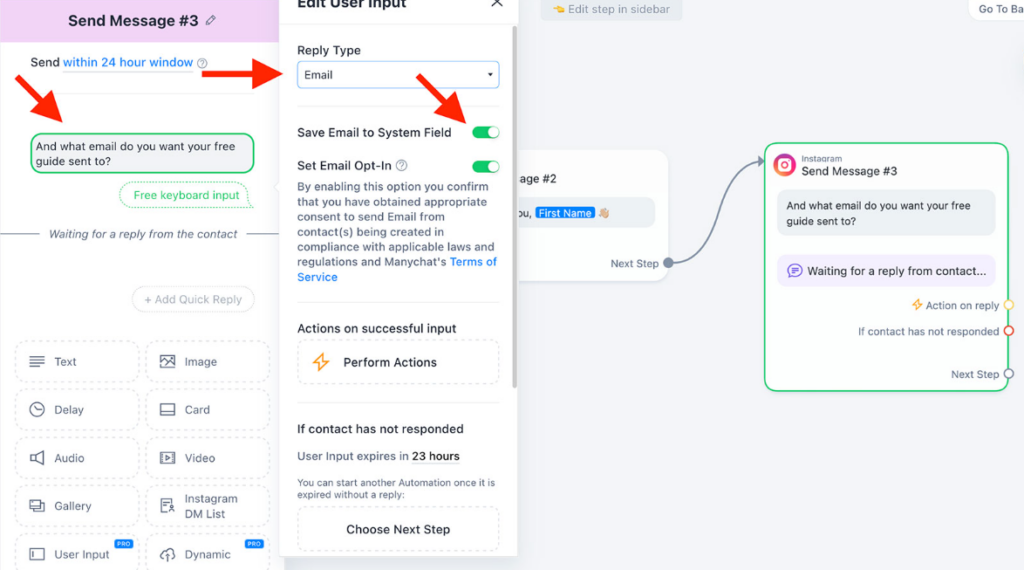
Image source: Chatimize
Additionally, Manychat will automatically verify that the email provided is valid because we have set the Reply Type to Email. If you scroll down, you can see the retry message that will be sent if the email is invalid:
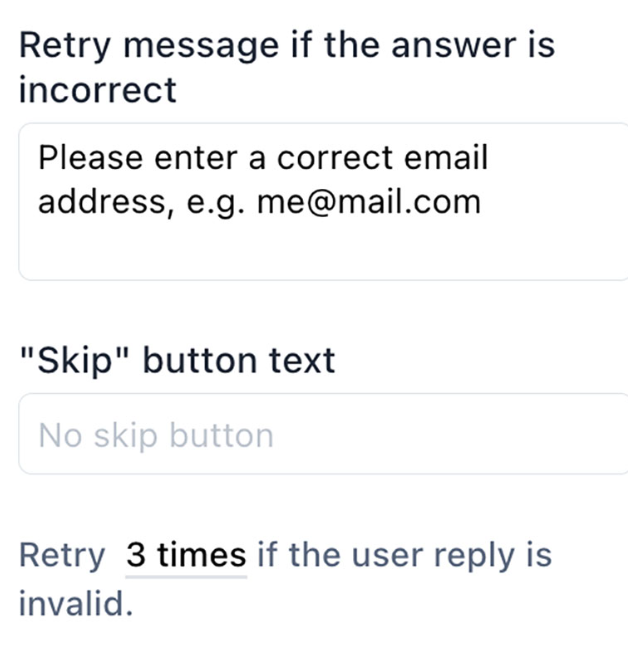
Image source: Chatimize
Remember to erase the text from the skip button so that users are unable to bypass this question! We will send them the link to our free guide as soon as they provide us with their email address, allowing us to add a note that reads. Next, include a button that reads, "💪 Access My Guide!that directs readers to the following URL to find your lead magnet:
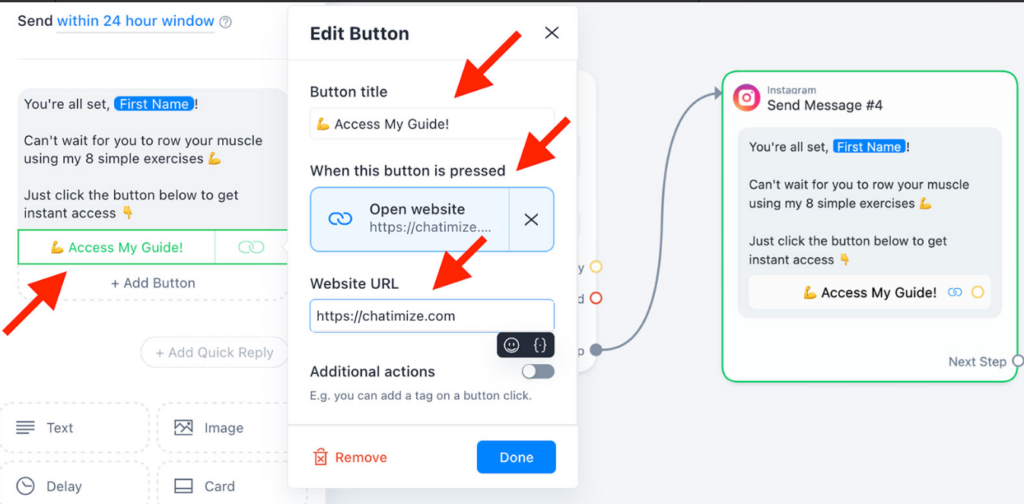
Image source: Chatimize
That's it; at this point, your flow ought to resemble this:
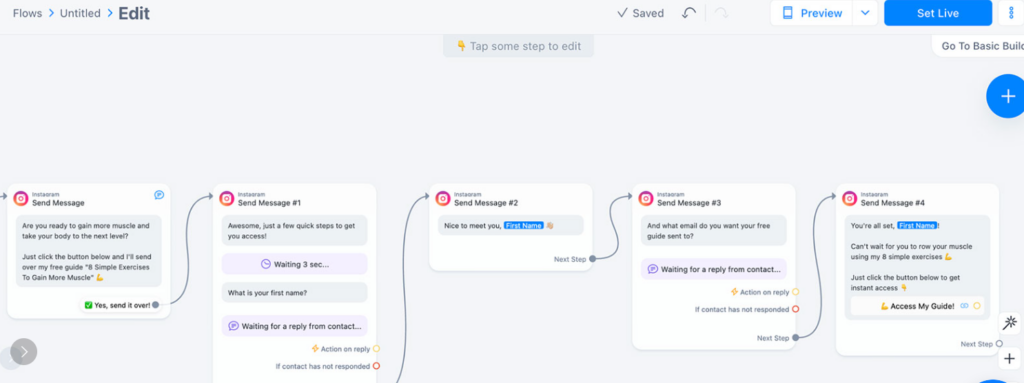
Image source: Chatimize
To finish, simply click the "Set Live" button in the upper-right corner, and everything will be ready!





