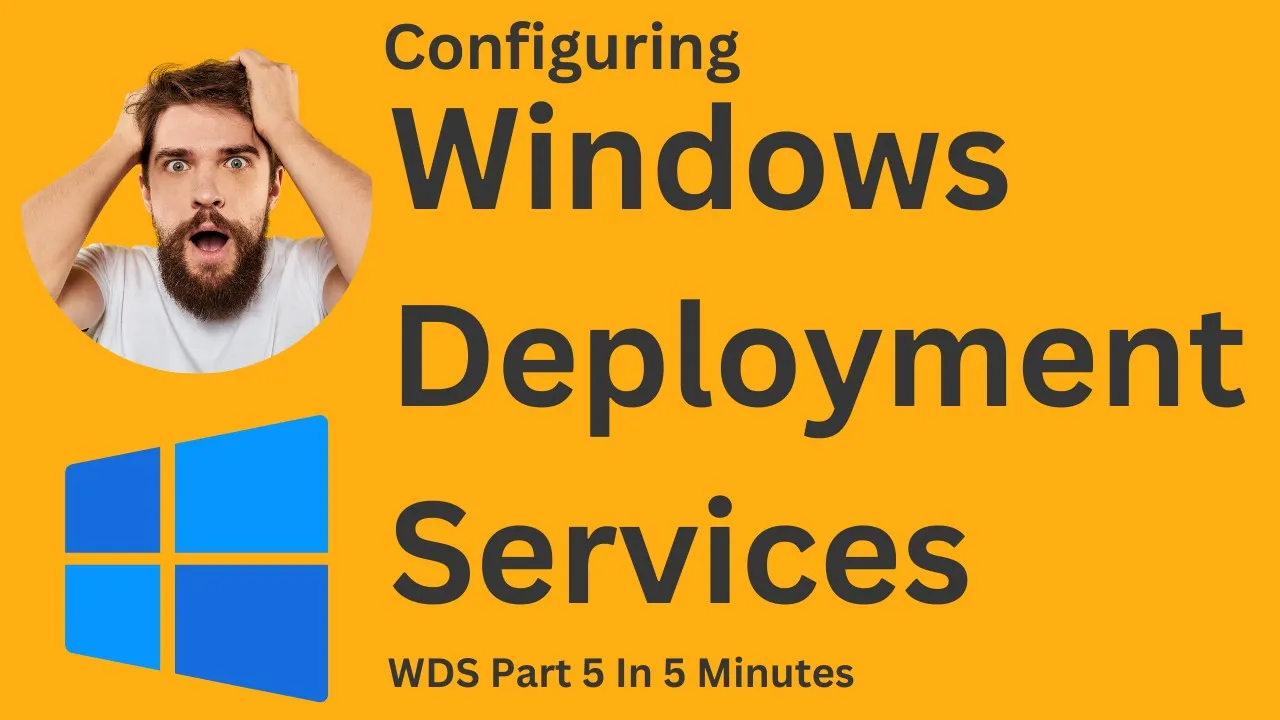Table of Contents
1. Introduction
2. Verifying Drive Space and Format
3. Configuring WDS
4. Installation Options
5. Proxy DSCP Server Configuration
6. PXE Server Initial Settings
7. Conclusion
Introduction
In this article, we will explore the process of configuring Windows Deployment Services (WDS). WDS is a powerful tool that allows for the deployment of operating systems over a network. We will start by verifying the available drive space and ensuring it is formatted with NTFS. Once that is confirmed, we can proceed with the configuration of WDS.
Verifying Drive Space and Format
Before configuring WDS, it is crucial to ensure that the drive has enough space and is formatted with NTFS. To do this, navigate to "This PC" and check the properties of the drive. In our case, the C drive has 65 GB of available space and is formatted with NTFS.
Configuring WDS
To configure WDS, we need to open the WDS interface. Go to "Tools" and select "Windows Deployment Services." In the interface, navigate to "Servers" and choose the server you want to configure. If WDS is not yet configured, follow these steps:
1. Right-click on the server and select "Configure Server."
2. Click "Next" and choose the desired installation option: integrated with active directory or stand-alone server.
3. Select the first option for domain model installation.
4. Specify the remote installation folder location. In our case, we will use the default location on the C drive.
5. Click "Next" and confirm the settings.
6. Configure the proxy DSCP server options as needed.
7. Click "Next" to proceed.
Installation Options
When configuring WDS, we come across three installation options for the PXE server initial settings:
1. "Do not respond to any client computer": Selecting this option will prevent WDS from installing the operating system on any client computer, even if WDS is installed and configured.
2. "Respond only to known client computers": This option limits the installation of the operating system to devices registered with active directory.
3. "Respond to all client computers (Known and Unknown)": This option allows WDS to install the operating system on all client computers, regardless of their registration status.
For our purposes, we will choose the third option to enable WDS to respond to all client computers.
Proxy DSCP Server Configuration
The proxy DSCP server configuration options help the client computers find the WDS server. We will select both options to ensure proper communication between the client computers and the WDS server.
PXE Server Initial Settings
After configuring the proxy DSCP server, we can proceed to the PXE server initial settings. We have already selected the option to respond to all client computers. However, there is an additional option: "Require approval for unknown computers." This option would require the administrator's approval for unknown computers to install the operating system. To simplify the process, we will uncheck this option.
Conclusion
In this article, we have covered the process of configuring Windows Deployment Services (WDS). We started by verifying the available drive space and format, ensuring that the drive has enough space and is formatted with NTFS. Then, we proceeded with the configuration of WDS, selecting the appropriate installation options and configuring the proxy DSCP server. Finally, we discussed the PXE server initial settings and made the necessary choices. By following these steps, you can successfully configure WDS for efficient operating system deployment.
---
**Highlights:**
- Configuring Windows Deployment Services (WDS)
- Verifying drive space and format
- Choosing installation options for WDS
- Configuring the proxy DSCP server
- Setting up PXE server initial settings
---
**FAQ:**
Q: What is WDS?
A: Windows Deployment Services (WDS) is a tool that allows for the deployment of operating systems over a network.
Q: How do I verify the drive space and format?
A: Navigate to "This PC" and check the properties of the drive. Ensure that it has enough space and is formatted with NTFS.
Q: What are the installation options for WDS?
A: The options include not responding to any client computer, responding only to known client computers, or responding to all client computers (known and unknown).
Q: What is the purpose of the proxy DSCP server configuration?
A: The proxy DSCP server configuration helps client computers find the WDS server.
Q: Can I require approval for unknown computers during installation?
A: Yes, but it would require the administrator's approval for each unknown computer.
---
Resources:
- [AI Chatbot Product](https://www.voc.ai/product/ai-chatbot)