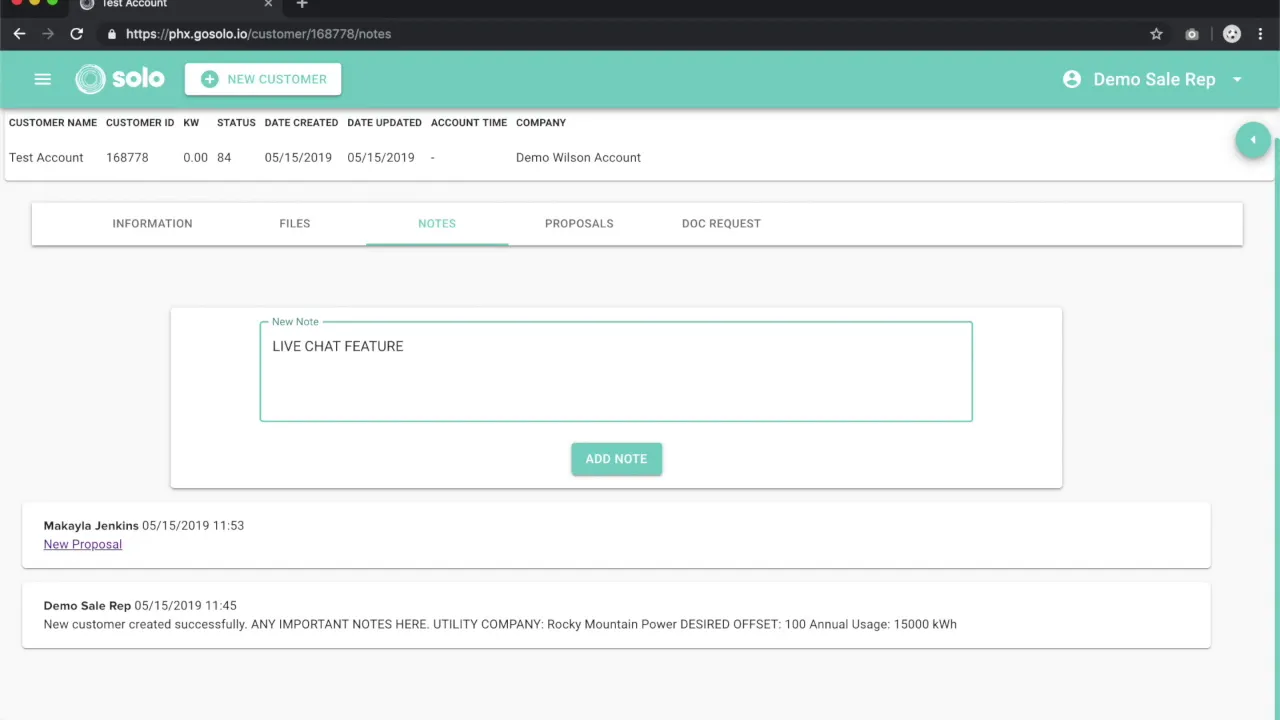
Table of Contents
1. Introduction
2. Customer Management Screen
1. Custom Information
2. Address Information
3. Team Info
3. Uploading Files
4. Customer Support Help
5. Proposal List
6. Viewing Proposals
7. Making Changes to Proposals
8. Conclusion
Customer Management Screen
The customer management screen is a crucial tool for efficiently handling customer information and proposals. It provides a comprehensive overview of the customer's details and allows for seamless navigation between different tabs. Let's explore the various features and functionalities of this screen.
Custom Information
At the top of the screen, you'll find custom information about the customer. This includes their name, company name, and other relevant details. These fields can be easily updated in real-time, ensuring accurate and up-to-date information is always available.
Address Information
The customer's address information is displayed in this section. Additionally, team information can be found here, providing a quick reference to the individuals involved in the project. A map is also included to help visualize the customer's location.
Uploading Files
Sometimes, you may need to upload additional files or images to support a proposal. This could include blueprints, maps, or any other relevant documents. By clicking on the "Files" tab and using the upload button, you can easily attach these files to the customer's profile.
Customer Support Help
If you encounter any design issues or require assistance, the "Notes" tab is your go-to resource. It offers a live chat feature that connects you directly with our proposal team. You can request revisions, seek clarification on design aspects, or ask any questions related to the proposal.
Proposal List
The "Proposals" section provides a comprehensive list of all the proposals associated with the customer. Each proposal is accompanied by essential details such as the date it was sent, proposal ID, and proposal name. By clicking on the "View" button, you can access the specific proposal and review its contents.
Viewing Proposals
When viewing a proposal, you'll be presented with a detailed overview of the design. This includes background images, color schemes, and solar design elements. If you wish to make changes to the customer's information, you can navigate back to the "Information" tab, update the necessary fields, and save the changes. Refreshing the proposal page will reflect the updated information.
Making Changes to Proposals
The customer management screen allows for seamless editing of proposals. By modifying the information in the "Information" tab and saving the changes, you can ensure that the proposal accurately reflects the customer's requirements. This flexibility ensures that proposals can be tailored to meet specific needs.
Conclusion
The customer management screen is a powerful tool that streamlines the process of handling customer information and proposals. Its user-friendly interface and intuitive features make it easy to navigate and update customer details. By leveraging the various tabs and functionalities, you can efficiently manage proposals, upload supporting files, and seek customer support when needed.
---
**Highlights:**
- Efficiently manage customer information and proposals
- Real-time updates for accurate and up-to-date information
- Seamlessly upload files and images to support proposals
- Access customer support through the live chat feature
- Comprehensive list of proposals with essential details
- Easily view and make changes to proposals
- Tailor proposals to meet specific customer requirements
---
**FAQ:**
Q: How can I upload additional files or images to support a proposal?
A: Simply click on the "Files" tab and use the upload button to attach the desired files or images.
Q: How can I seek customer support for design issues?
A: The "Notes" tab provides a live chat feature that connects you directly with our proposal team. You can ask questions, request revisions, or seek clarification on design aspects.
Q: Can I make changes to a proposal after it has been submitted?
A: Yes, you can make changes to a proposal by navigating to the "Information" tab, updating the necessary fields, and saving the changes. Refreshing the proposal page will reflect the updated information.
Q: How can I view a specific proposal?
A: In the "Proposals" section, click on the "View" button corresponding to the desired proposal to access its contents.
Q: Can I tailor proposals to meet specific customer requirements?
A: Absolutely! By modifying the information in the "Information" tab and saving the changes, you can ensure that the proposal accurately reflects the customer's requirements.
---
Resources:
- [AI Chatbot Product](https://www.voc.ai/product/ai-chatbot)



