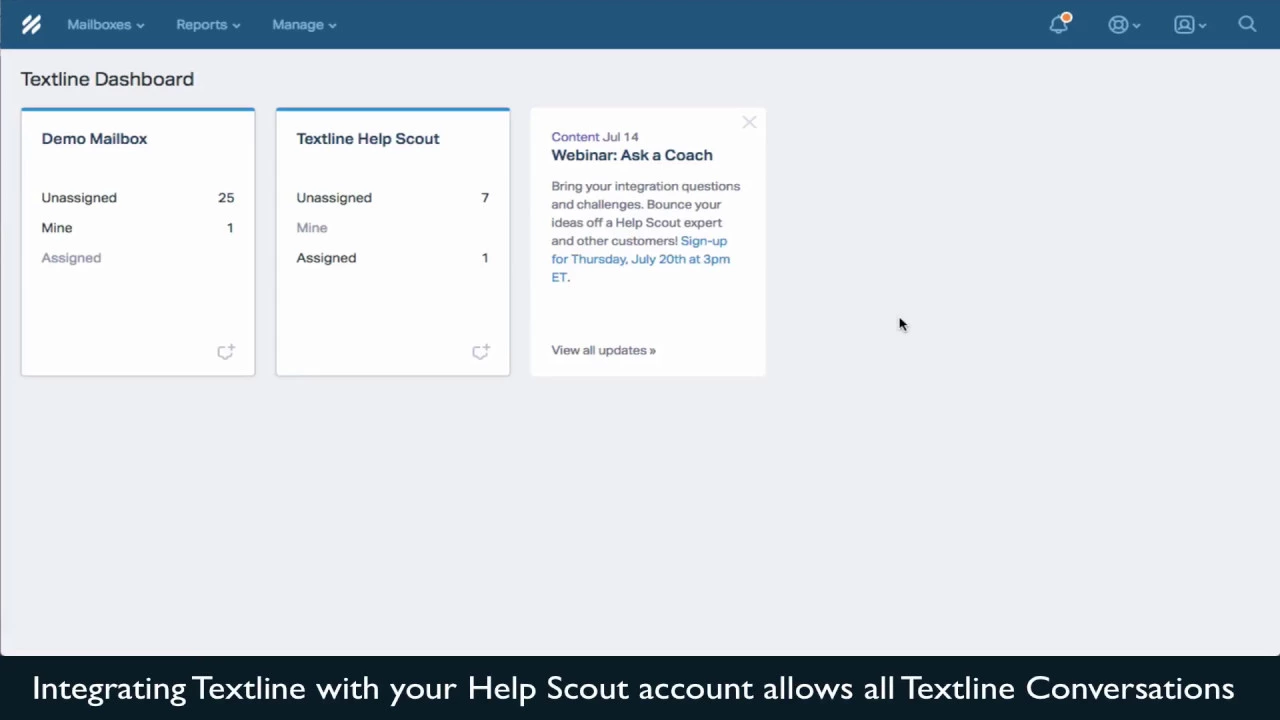Table of Contents
1. Introduction
2. Integrating Text Line with Help Scout
1. Logging into Help Scout
2. Generating an API Key
3. Copying the API Key
4. Accessing Text Line Account
5. Navigating to Organization Settings
6. Selecting Tools and Integrations
7. Connecting Help Scout
8. Selecting Mailbox
3. Benefits of Integrating Text Line with Help Scout
1. Efficient Tracking and Access
2. Centralized Communication
3. Streamlined Workflow
4. Limitations of the Integration
1. Inability to Respond through Help Scout
2. Dependency on Text Line Dashboard
5. Conclusion
6. Highlights
7. FAQ
Integrating Text Line with Help Scout
**🔍 Logging into Help Scout**
To integrate your Text Line account with Help Scout, you need to log into your Help Scout account first. Head to your profile page and select the authentication tab.
**🔑 Generating an API Key**
In the authentication tab, click on the "Generate an API key" button. This will generate an API key that you will need to copy for the integration process.
**📋 Copying the API Key**
Once you have generated the API key, copy it to your clipboard. You will need this key to connect Text Line with Help Scout.
**🔗 Accessing Text Line Account**
Now, go back to your Text Line account. Click on the gear icon to access the organization settings.
**⚙️ Navigating to Organization Settings**
In the organization settings, find the "Tools and Integrations" section. This is where you can connect Text Line with Help Scout.
**🔌 Selecting Tools and Integrations**
Within the "Tools and Integrations" section, locate the Help Scout option. Click on it to proceed with the integration.
**🤝 Connecting Help Scout**
In the Help Scout integration settings, you will find a field to enter the API key you copied earlier. Paste the API key here and click on the "Connect" button.
**📨 Selecting Mailbox**
If you have multiple Help Scout mailboxes, you can select the specific mailbox where you want your Text Line conversations to be routed. Choose the appropriate mailbox from the options provided.
Benefits of Integrating Text Line with Help Scout
Integrating Text Line with Help Scout offers several advantages for efficient customer support:
1. **Efficient Tracking and Access**: By integrating the two platforms, all Text Line conversations can be tracked and accessed directly from your Help Scout mailbox. This ensures a centralized location for managing customer interactions.
2. **Centralized Communication**: With the integration, you can view and respond to customer inquiries within Help Scout, eliminating the need to switch between different platforms. This streamlines communication and saves time.
3. **Streamlined Workflow**: The integration allows for a seamless workflow, as transcripts of Text Line conversations are automatically stored in your Help Scout mailbox. This enables you to have a comprehensive view of customer interactions and respond effectively.
Limitations of the Integration
While integrating Text Line with Help Scout offers numerous benefits, there are a few limitations to consider:
1. **Inability to Respond through Help Scout**: Although you can view Text Line conversations in Help Scout, you cannot directly respond to them through the Help Scout interface. To respond, you will need to access the correct Text Line conversation in the Text Line dashboard.
2. **Dependency on Text Line Dashboard**: As the integration focuses on tracking and accessing Text Line conversations, you will still need to rely on the Text Line dashboard for managing and responding to customer inquiries.
Conclusion
Integrating Text Line with Help Scout provides a convenient way to track and manage customer conversations. While it offers benefits such as efficient tracking and centralized communication, it's important to note the limitations regarding responding through Help Scout and the dependency on the Text Line dashboard.
Highlights
- Integrate Text Line with Help Scout for streamlined customer support.
- Efficiently track and access Text Line conversations from your Help Scout mailbox.
- Centralize communication and save time by responding to inquiries within Help Scout.
- Streamline your workflow with automatic storage of Text Line transcripts in Help Scout.
FAQ
**Q: Can I respond to Text Line conversations directly through Help Scout?**
A: No, you can view the conversations in Help Scout but need to respond through the Text Line dashboard.
**Q: What happens if I have multiple Help Scout mailboxes?**
A: You can select the specific mailbox where you want your Text Line conversations to be routed during the integration process.
**Q: What are the benefits of integrating Text Line with Help Scout?**
A: The integration offers efficient tracking and access, centralized communication, and a streamlined workflow for managing customer interactions.
**Q: Are there any limitations to integrating Text Line with Help Scout?**
A: Yes, you cannot respond directly through Help Scout, and you still need to rely on the Text Line dashboard for managing and responding to customer inquiries.
**Q: Where can I find more information about the AI Chatbot mentioned in this article?**
A: You can learn more about the AI Chatbot product at [voc.ai/product/ai-chatbot](https://www.voc.ai/product/ai-chatbot). This AI chatbot can automatically reduce a large amount of work on customer services.