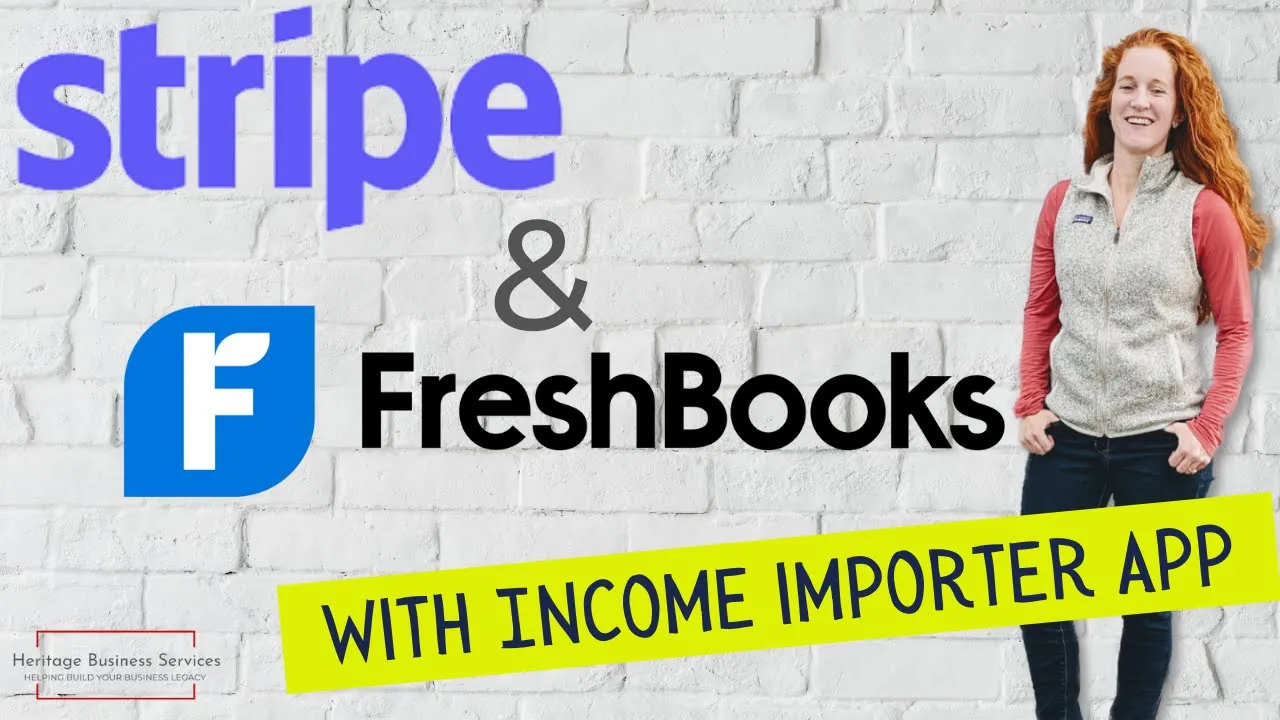
Table of Contents
1. Introduction
2. Using the Income Importer App
3. Connecting Stripe to Freshbooks
4. Importing Stripe Transactions
5. Handling Stripe Fees and Refunds
6. Navigating Freshbooks Payments
7. Categorizing Transactions
8. Importing Stripe Payment Fees
9. Dealing with Refunds
10. Tips for Managing Cash Basis vs. Accrual Basis
Introduction
In this article, we will explore how to use the Income Importer app in Freshbooks to import your Stripe transactions. This guide is specifically focused on importing transactions from a shop or store where you sell products on platforms like Hop-in, Teachable, or other similar platforms. We will cover the process step by step, including connecting Stripe to Freshbooks, handling fees and refunds, and categorizing transactions. By the end of this article, you will have a clear understanding of how to effectively manage your Stripe transactions within Freshbooks.
1. Using the Income Importer App
To begin, let's explore how to use the Income Importer app in Freshbooks. First, log in to your Freshbooks account and navigate to the gear icon. From there, go to "Apps and Integrations" and locate the Income Importer app. Click on it to access the integration.
2. Connecting Stripe to Freshbooks
Before you can import your Stripe transactions, you need to connect your Stripe account to Freshbooks. In the Income Importer app, click on the "Connect" button next to Stripe. If you are already logged into your Stripe account, the integration will automatically detect it. Otherwise, you will need to log in to your Stripe account to establish the connection.
3. Importing Stripe Transactions
Once you have connected Stripe to Freshbooks, you can proceed with importing your Stripe transactions. Choose the desired sync start date, such as January 1st, and click on "Run Initial Sync." This process may take a few minutes, so grab a cup of coffee and wait for the import to complete.
4. Handling Stripe Fees and Refunds
Importing your Stripe transactions also involves handling fees and refunds. While the Income Importer app automates most of the process, you may need to manually categorize certain transactions. For example, if you receive a refund, you can mark it as an expense using an appropriate category like "Refunds for Stripe Transactions."
5. Navigating Freshbooks Payments
To effectively manage your Stripe transactions within Freshbooks, it's essential to understand how to navigate the Payments section. Freshbooks offers different options for categorizing transactions, such as "Other Income." Assigning transactions to the correct client is crucial for accurate record-keeping.
6. Categorizing Transactions
When categorizing transactions, you can assign them to specific clients or use a general category like "Online Sales." Freshbooks provides flexibility in assigning transactions, allowing you to manually allocate them to different clients if needed. However, bulk categorization to clients is not currently supported.
7. Importing Stripe Payment Fees
To ensure accurate financial records, it's important to import Stripe payment fees into Freshbooks. You can do this by creating a CSV file following Freshbooks' guidelines for importing expenses. By selecting the appropriate categories and matching fees with the corresponding deposits, you can accurately track your expenses.
8. Dealing with Refunds
If you encounter refunds in your Stripe transactions, it's crucial to handle them correctly. You can mark refunds as expenses using a category like "Refunds for Stripe Transactions." This ensures that your financial records reflect the accurate flow of funds.
9. Tips for Managing Cash Basis vs. Accrual Basis
Managing cash basis vs. accrual basis can be challenging when dealing with Stripe transactions. It's important to maintain consistency in your process and not fall behind in recording transactions. By reconciling your bank deposits with the income imported from Stripe, you can ensure your books are accurate over time.
Conclusion
Managing Stripe transactions within Freshbooks can be a complex process, but with the help of the Income Importer app, you can streamline your workflow. By following the steps outlined in this article, you will be able to import, categorize, and handle fees and refunds effectively. Remember to stay consistent in your recording process and seek professional advice if needed.
---
🤖 Introducing AI Chatbot: [Voc.ai AI Chatbot](https://www.voc.ai/product/ai-chatbot)
---
Highlights
- Learn how to use the Income Importer app in Freshbooks
- Connect your Stripe account to Freshbooks for seamless integration
- Import and categorize Stripe transactions within Freshbooks
- Handle fees and refunds accurately to maintain financial records
- Tips for managing cash basis vs. accrual basis in your books
---
FAQ
Q: Can I use the Income Importer app for platforms other than Stripe?
A: Currently, the Income Importer app supports Stripe, but Freshbooks may introduce integrations for other platforms in the future.
Q: How often should I sync my Stripe transactions with Freshbooks?
A: It is recommended to sync your transactions regularly, preferably on a weekly basis, to ensure accurate and up-to-date records.
Q: What should I do if I have sales tax applied to my Stripe transactions?
A: If you have sales tax layered on top of your transactions, it is best to consult with a professional or reach out to Freshbooks support for guidance on handling such transactions.
Q: Can I automate the categorization of transactions to different clients?
A: Currently, Freshbooks does not support bulk categorization of transactions to different clients. You will need to manually assign transactions to the appropriate clients.
Q: How can I stay on top of my Stripe transactions and avoid falling behind?
A: Regularly reconciling your bank deposits with the income imported from Stripe is crucial to staying on top of your transactions. Consistency is key to maintaining accurate records.
---
Resources:
- [Voc.ai AI Chatbot](https://www.voc.ai/product/ai-chatbot)



