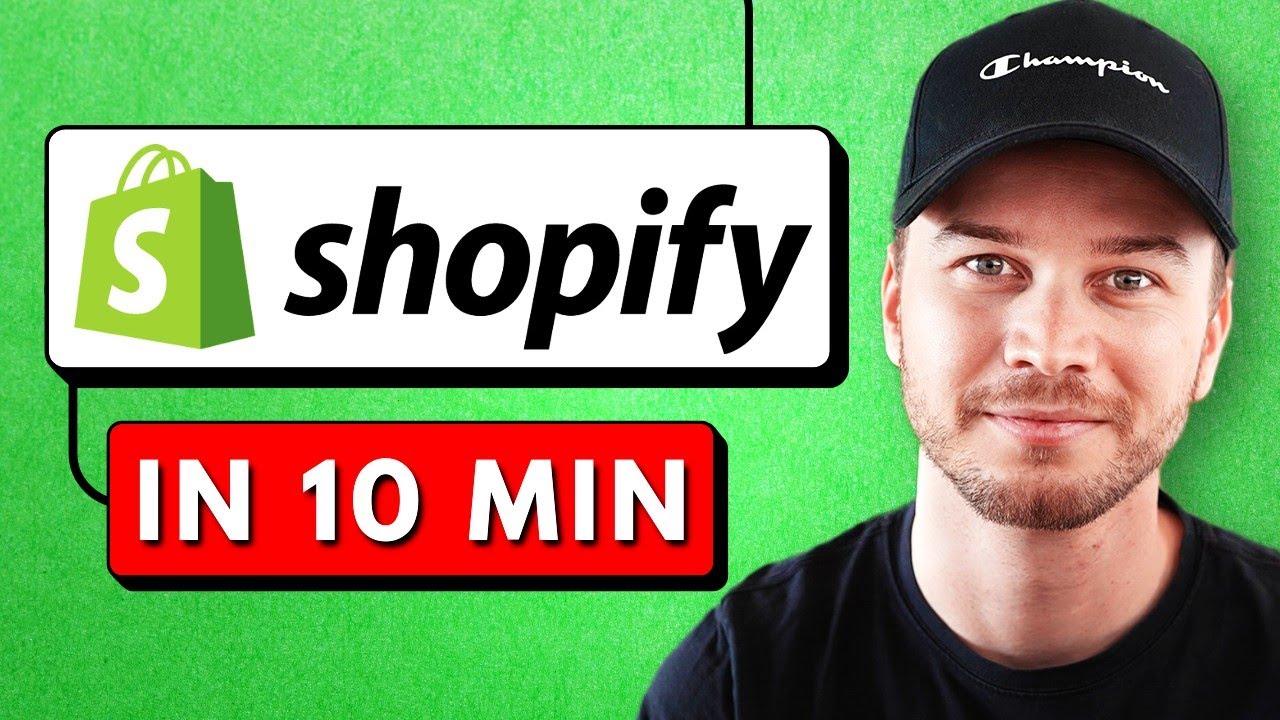Table of Contents
1. [Introduction](#introduction)
2. [Signing up for Shopify](#signing-up-for-shopify)
3. [Choosing a theme](#choosing-a-theme)
4. [Customizing your store](#customizing-your-store)
5. [Adding products to your store](#adding-products-to-your-store)
6. [Creating collections](#creating-collections)
7. [Customizing store pages](#customizing-store-pages)
8. [Customizing the navigation menu](#customizing-the-navigation-menu)
9. [Setting up policies](#setting-up-policies)
10. [Setting up payment processors](#setting-up-payment-processors)
11. [Setting up shipping rates](#setting-up-shipping-rates)
12. [Finalizing store details](#finalizing-store-details)
13. [Setting up a custom domain](#setting-up-a-custom-domain)
14. [Choosing a Shopify plan](#choosing-a-shopify-plan)
15. [Launching your store](#launching-your-store)
Introduction
Building an online store using Shopify can be an exciting venture. In this guide, we will walk you through the necessary steps to create your Shopify store from scratch. Whether you're a beginner or have some experience, this guide will provide you with the knowledge and tools to get started. So, let's dive in and begin the journey of building your first online store!
Signing up for Shopify
The first step in creating your Shopify store is signing up for an account. To do this, simply follow the prompts and provide the required information. In the video description, you'll find a special sign-up link that extends your trial period by three months, saving you money. Take advantage of this offer and let's get started!
Choosing a theme
Once you've signed up and accessed your Shopify dashboard, it's time to choose a theme for your store. By default, the dawn theme is already installed, but if you prefer a different look, you can explore the theme store and select one that suits your brand and style. Remember, the theme sets the overall design and layout of your store, so choose wisely.
Customizing your store
Now that you have a theme in place, it's time to customize your store. Click on the "Customize" option to access the store editor. Here, you can make various changes to personalize your store. Start by adding a captivating banner image to your home page. Additionally, you can modify the tagline and logo to reflect your brand identity. Don't forget to explore color and typography settings to align with your brand's visual identity.
Adding products to your store
To make your store complete, you need to add products. If you're dropshipping from platforms like AliExpress or Printful, you can easily import products directly. For those selling their own products, click on "Add your products" and provide all the relevant details such as product name, description, and high-quality images. Set the price, manage inventory, and create variants if necessary. Repeat this process until all your products are added.
Creating collections
Organizing your products into collections helps customers navigate your store more efficiently. Let's create our first collection. For example, if you're running a clothing store, you can create a collection for hoodies. Set the collection type to manual, allowing you to manually add products to this collection. This way, customers can easily find and browse specific categories of products.
Customizing store pages
Your store's pages play a crucial role in engaging customers and providing information. Access the online store section and click on "Customize" to edit your store's pages. You can modify the layout, content, and sections to create a visually appealing and informative experience for your visitors. Remove any default sections that don't align with your store's vision and add sections that showcase your collections and products effectively.
Customizing the navigation menu
The navigation menu is essential for guiding visitors through your store. To customize it, go back to the dashboard and click on "Navigation" under the online store section. Here, you can add new menu items and create submenus to categorize your products. For example, if you have a clothing store, you can have separate menus for men's and women's collections. Ensure your menu is intuitive and easy to navigate.
Setting up policies
Policies are crucial for establishing trust with your customers. Shopify makes it easy to set up policies such as refund policy, shipping policy, and terms of service. Access the settings section and click on "Policies." You can create policies using Shopify templates and customize them to fit your store's specific details. Don't forget to add your shipping policy and contact information as well.
Setting up payment processors
To enable customers to complete their purchases, you need to set up payment processors. In the settings section, click on "Payments" and activate Shopify payments. Fill out the necessary details to complete the setup process. Shopify offers various payment methods, including credit cards, Apple Pay, and Shop Pay. By default, PayPal checkout is also available, which can increase your conversion rate.
Setting up shipping rates
Shipping rates play a crucial role in the customer experience. In the settings section, click on "Shipping and delivery" to set up different shipping rates based on regions and product weight or price. If you've imported products from a third-party supplier, there might already be shipping profiles in place. Ensure your shipping rates are clear and reasonable to avoid any confusion or dissatisfaction.
Finalizing store details
Before launching your store, take a moment to review and finalize some important details. In the store details section, ensure all the necessary information is filled out, including your store name, email, billing information, and store currency. If you need to collect taxes for specific regions, set up the tax settings accordingly. Upload your logo and add your brand colors to maintain a consistent brand identity across platforms.
Setting up a custom domain
A custom domain adds professionalism and credibility to your store. In the domains section, you can either connect an existing domain or purchase a new one through Shopify. Choose a domain that aligns with your store's name and availability. Once connected, your custom domain will be the URL address of your website, making it easier for customers to find and remember your store.
Choosing a Shopify plan
To unlock additional features and benefits, you need to choose a Shopify plan. In the online store section, click on "Pick a plan" and select the plan that suits your business needs. Consider the features, pricing, and support offered by each plan. Choose the billing cycle and provide the necessary information to complete the plan selection process.
Launching your store
Congratulations! You've reached the final step of launching your store. In the online store section, remove the password to make your store accessible to the public. Ensure everything is in place, including products, collections, policies, and payment processors. Double-check all the settings and make any necessary adjustments. Once you're confident, it's time to share your store with the world and start your entrepreneurial journey!
Highlights
- Sign up for Shopify and extend your trial period for three months.
- Choose a theme that aligns with your brand and style.
- Customize your store's appearance, including the banner image, tagline, and logo.
- Add products to your store, either by importing from platforms like AliExpress or by creating your own.
- Organize your products into collections for easy navigation.
- Customize your store's pages to provide an engaging and informative experience.
- Create a user-friendly navigation menu that helps customers find what they're looking for.
- Set up policies to establish trust with your customers.
- Configure payment processors to enable smooth transactions.
- Define shipping rates based on regions and product attributes.
- Finalize store details, including branding and store information.
- Set up a custom domain to enhance your store's professionalism.
- Choose a Shopify plan that suits your business needs.
- Launch your store and start your entrepreneurial journey!
FAQ
**Q: Can I change my theme after launching my store?**
A: Yes, you can change your theme at any time. However, keep in mind that changing the theme may require some adjustments to maintain the desired appearance and functionality.
**Q: Can I sell both physical and digital products on Shopify?**
A: Absolutely! Shopify supports the sale of both physical and digital products. You can easily manage inventory, shipping, and delivery for physical products, while digital products can be delivered electronically.
**Q: Can I integrate third-party apps and services with my Shopify store?**
A: Yes, Shopify offers a wide range of