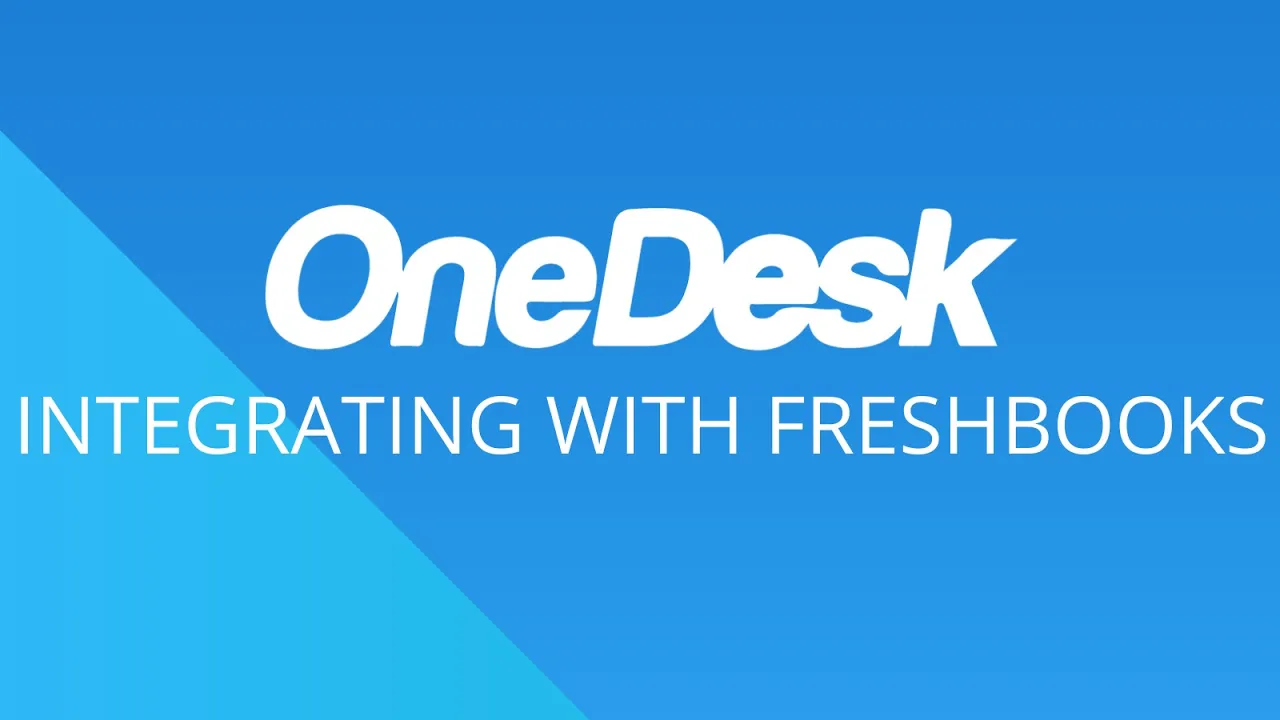
🤖 How to Integrate OneDesk with FreshBooks for Easier Invoicing
Are you tired of manually creating time entries and client records in FreshBooks? OneDesk has got you covered! With the OneDesk-FreshBooks integration, you can easily connect your accounts and streamline your invoicing process. In this article, we'll walk you through the steps to integrate OneDesk with FreshBooks and show you how it can make your life easier.
📝 Table of Contents
- **Step 1: Connect OneDesk to FreshBooks**
- **Step 2: Create a New Task and Associate it with a Customer**
- **Step 3: Add a New Timesheet for the Task**
- **Step 4: Check Your Timesheet in FreshBooks**
- **Step 5: Benefits of the OneDesk-FreshBooks Integration**
- **Step 6: Pros and Cons of Using OneDesk and FreshBooks Together**
- **Step 7: Frequently Asked Questions**
- **Step 8: Conclusion**
Step 1: Connect OneDesk to FreshBooks
Connecting your OneDesk and FreshBooks accounts is easy. Here's how:
1. Click on "Administration" in OneDesk.
2. Scroll down to "Integrations" and click on "FreshBooks."
3. Click the "Connect" button.
4. Authorize OneDesk to access your FreshBooks account.
5. Select the business you wish to connect (most users will only have one).
If you ever wish to disconnect your accounts, simply click "Disconnect."
Step 2: Create a New Task and Associate it with a Customer
Now that your accounts are connected, let's create a new task and associate it with a customer. Here's how:
1. Click on "New Task" in OneDesk.
2. Add the customer as a requester (if they haven't already submitted the task).
3. Fill in the task details.
4. Click "Save."
Step 3: Add a New Timesheet for the Task
To add a new timesheet for the task, follow these steps:
1. Click on the task in OneDesk.
2. Click "Add Timesheet."
3. Fill in the amount of work performed.
4. Set the timesheet as billable.
5. Add any additional information (e.g. percentage complete or notes).
6. Click "Submit."
Step 4: Check Your Timesheet in FreshBooks
Now, let's check your timesheet in FreshBooks. Here's how:
1. Go to "Time Tracking" in FreshBooks.
2. Find your new timesheet as a time entry.
3. Check that it's associated with the correct customer and project.
If the customer or project doesn't already exist in FreshBooks, OneDesk will automatically create them for you.
Step 5: Benefits of the OneDesk-FreshBooks Integration
The OneDesk-FreshBooks integration offers several benefits, including:
- Streamlined invoicing process
- Automatic creation of time entries and client records
- Accurate billing and tracking of time
- Increased efficiency and productivity
Step 6: Pros and Cons of Using OneDesk and FreshBooks Together
Like any software, OneDesk and FreshBooks have their pros and cons. Here are a few to consider:
Pros of OneDesk
- Comprehensive project management features
- Customizable workflows and automation
- Easy collaboration with team members and customers
- Affordable pricing plans
Cons of OneDesk
- Steep learning curve for new users
- Limited integrations with other software
- Occasional glitches and bugs
Pros of FreshBooks
- User-friendly interface
- Robust invoicing and accounting features
- Excellent customer support
- Integrations with many other software
Cons of FreshBooks
- Limited project management features
- Expensive pricing plans for larger businesses
- No time tracking or task management features
Step 7: Frequently Asked Questions
Q: Can I disconnect my OneDesk and FreshBooks accounts at any time?
A: Yes, simply click "Disconnect" in the OneDesk-FreshBooks integration settings.
Q: Will OneDesk automatically create a customer account in FreshBooks if it doesn't already exist?
A: Yes, OneDesk will automatically push the customer account to FreshBooks.
Q: Can I create a timesheet in FreshBooks and have it sync to OneDesk?
A: No, the integration only works one way (from OneDesk to FreshBooks).
Step 8: Conclusion
Integrating OneDesk with FreshBooks can save you time and hassle when it comes to invoicing and time tracking. With just a few clicks, you can connect your accounts and start enjoying the benefits of streamlined invoicing. If you have any questions or need help with the integration, don't hesitate to reach out to OneDesk's live chat or support team.
Resources:
- [OneDesk](https://www.onedesk.com/)
- [FreshBooks](https://www.freshbooks.com/)
- [OneDesk-FreshBooks Integration](https://www.onedesk.com/integrations/freshbooks/)
- [AI Chatbot](https://www.voc.ai/product/ai-chatbot)



