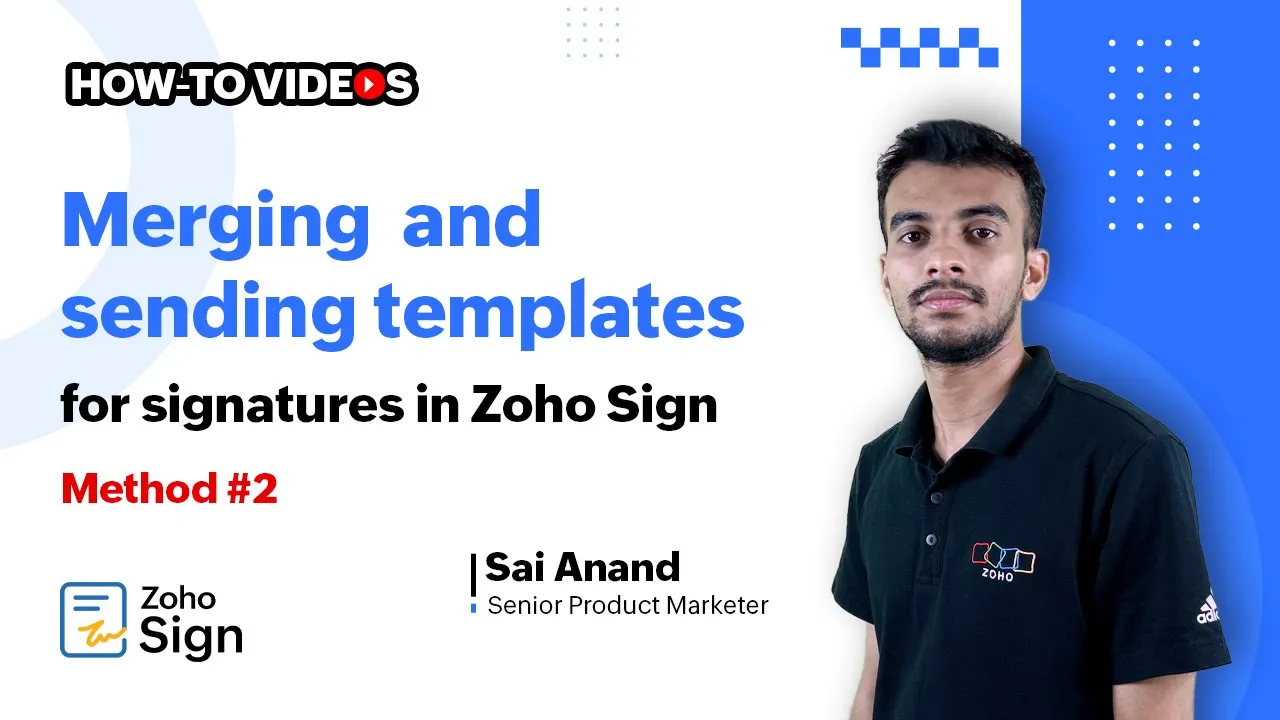Table of Contents
1. Introduction
2. Merging Templates within Zoho Sign App
- Using Templates from the Zoho Sign Dashboard
- Merging Templates with Ad Hoc Document Signature Requests
3. Important Considerations for Merging Templates
4. How to Fill in Prefill Fields and Add Signup Fields
5. Scheduling Document Sending
6. Common Errors and Troubleshooting
7. Additional Resources and Knowledge Base Article
8. Conclusion
Merging Templates within Zoho Sign App
In this article, we will explore different methods to merge templates within the Zoho Sign app. By merging templates, you can conveniently send multiple documents for signatures as a single envelope. Let's dive into the two methods available for merging templates.
Using Templates from the Zoho Sign Dashboard
To merge templates directly from your Zoho Sign dashboard, follow these steps:
1. Open your Zoho Sign dashboard and locate the plus icon at the bottom left of the navigation panel.
2. Click on the plus icon and select "Use Templates" from the options.
3. Choose the templates you wish to merge and send out for signatures.
4. Click on "Use Templates" to proceed.
5. Review the document names, add recipient details, and select either "Quick Send" or "Send Later" to schedule the sending.
Using this method, you can easily merge templates and send them out for signatures without accessing the templates section within the app.
Merging Templates with Ad Hoc Document Signature Requests
If you are creating ad hoc document signature requests from scratch and want to merge templates with them, follow these steps:
1. Open your Zoho Sign dashboard and click on "Send for Signatures."
2. Upload or import all the documents you wish to send out.
3. Click on "ADD document" and select the option to use templates from the drop-down menu.
4. Choose the templates you want to merge with the rest of the documents in the envelope.
5. Review the documents, recipient details, and configure the signature workflow.
6. Click on "Continue" to proceed to the document viewer.
7. In the document viewer, fill in prefill fields, add additional signup fields, and click "Send" to send the documents immediately. Alternatively, choose "Send Later" to schedule the sending.
By following these steps, you can merge templates with ad hoc document signature requests and streamline your signature process.
Important Considerations for Merging Templates
When merging templates, it is crucial to ensure that all templates have matching signing orders and signer roles for the recipients. Mismatches in these aspects can lead to errors during the merging process. To avoid any issues, double-check the templates and their configurations before merging.
How to Fill in Prefill Fields and Add Signup Fields
In the document viewer, you have the option to fill in prefill fields and add signup fields. Prefill fields allow you to automatically populate specific information in the document, saving time and effort. Signup fields enable recipients to provide their signatures and other required details directly within the document. Utilize these features to enhance the efficiency of your document signing process.
Scheduling Document Sending
Zoho Sign provides the flexibility to schedule document sending. If you prefer to send the documents at a later time, choose the "Send Later" option during the sending process. This feature is particularly useful when you want to coordinate document signing with specific timelines or events.
Common Errors and Troubleshooting
While merging templates, it's essential to be aware of potential errors that may occur. If you encounter any issues during the merging process, refer to our knowledge base article for troubleshooting guidance. The article provides detailed information on resolving common errors and ensuring a smooth merging experience.
Additional Resources and Knowledge Base Article
For more in-depth information on merging templates and sending documents for signatures in Zoho Sign, please refer to our knowledge base article. You can access the article [here](https://www.zoho.com/sign/kb/merge-templates-send-signatures.html). It covers various aspects of merging templates and provides step-by-step instructions for a seamless workflow.
Conclusion
Merging templates within the Zoho Sign app offers a convenient way to send multiple documents for signatures as a single envelope. By following the methods outlined in this article, you can streamline your document signing process and save valuable time. If you have any further questions or concerns, feel free to reach out to our support team at support@zohosign.com.
---
Highlights
- Merge templates within the Zoho Sign app for streamlined document signing.
- Two methods available: using templates from the Zoho Sign dashboard and merging templates with ad hoc document signature requests.
- Ensure matching signing orders and signer roles for successful merging.
- Fill in prefill fields and add signup fields to enhance the document signing process.
- Schedule document sending for future dates or events.
- Troubleshoot common errors with the help of our knowledge base article.
---
FAQ
**Q: Can I merge templates from different categories within Zoho Sign?**
A: Yes, you can merge templates from different categories as long as they have matching signing orders and signer roles.
**Q: Is it possible to edit the merged documents before sending them out for signatures?**
A: Yes, you can make edits to the merged documents in the document viewer, including filling in prefill fields and adding signup fields.
**Q: What happens if there are mismatches in signing orders or signer roles during the merging process?**
A: Mismatches in signing orders or signer roles can lead to errors during merging. It's important to ensure consistency in these aspects to avoid any issues.
**Q: Can I schedule the sending of merged documents for a specific date and time?**
A: Yes, Zoho Sign allows you to schedule the sending of merged documents for a later date and time using the "Send Later" option.
**Q: Where can I find more information about merging templates and sending documents for signatures in Zoho Sign?**
A: You can refer to our knowledge base article on merging templates and sending signatures in Zoho Sign [here](https://www.zoho.com/sign/kb/merge-templates-send-signatures.html).
---
Resources:
- [Zoho Sign](https://www.zoho.com/sign)
- [Zoho Sign Knowledge Base Article](https://www.zoho.com/sign/kb/merge-templates-send-signatures.html)
- [AI Chatbot Product](https://www.voc.ai/product/ai-chatbot)