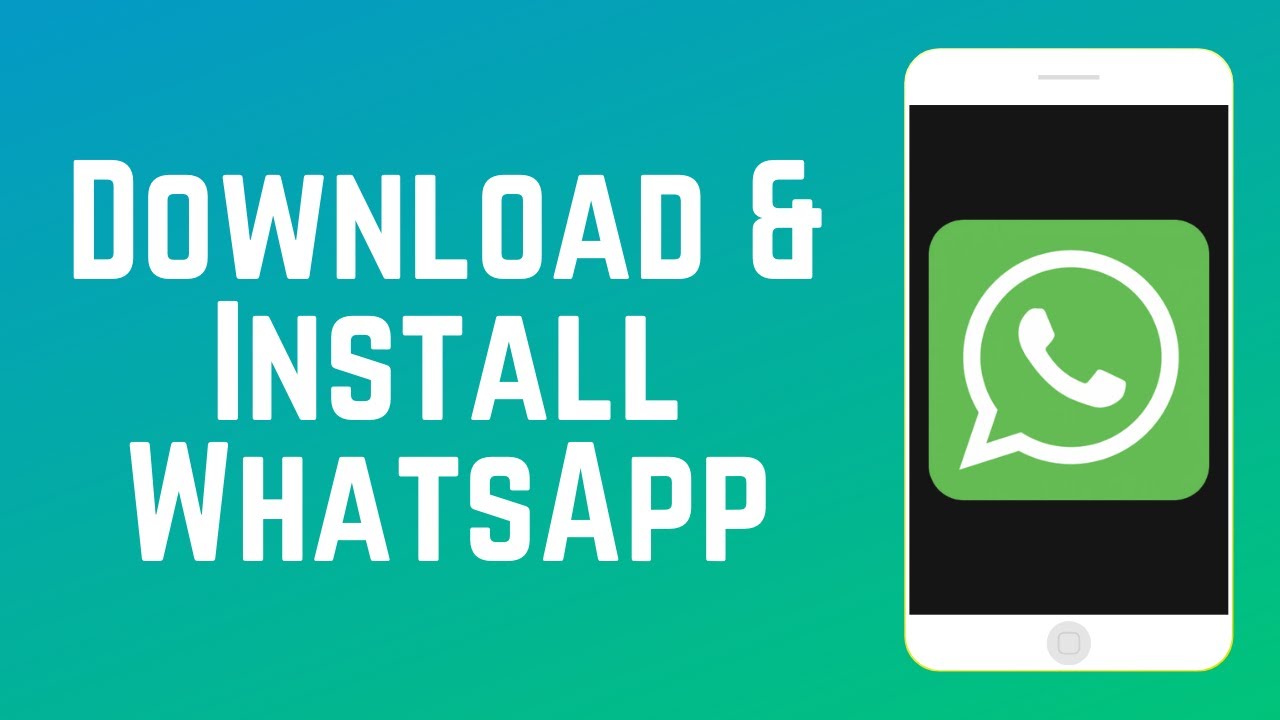Table of Contents
1. Introduction
2. How to Download and Install WhatsApp
3. Downloading WhatsApp on an iPhone
4. Downloading WhatsApp on Android and iOS Devices
5. Using Touch ID or Face ID for Downloading
6. Waiting for the Download to Complete
7. Opening WhatsApp and Getting Started
8. Exploring WhatsApp Features
9. Additional Resources and Tutorials
10. Conclusion
How to Download and Install WhatsApp
**📲 Downloading WhatsApp on an iPhone**
WhatsApp is a popular messaging app that allows you to stay connected with friends and family. If you're new to WhatsApp and want to try it out, this guide will walk you through the process of downloading and installing the app on your iPhone.
To begin, tap on the App Store icon on your iPhone's home screen. This will open the App Store, where you can search for WhatsApp. Tap on the search bar at the bottom of the screen and type in "WhatsApp." Once the app appears in the search results, tap on it to access the app's page.
**💡 Pro Tip: Make sure to download the official WhatsApp app developed by WhatsApp Inc. to ensure a safe and secure experience.**
Next, tap on the "Get" button located next to the WhatsApp app icon. If prompted, use Touch ID, Face ID, or enter your Apple ID password to authorize the download. Once you've completed the authorization process, the app will begin downloading onto your iPhone.
**⏳ Cons: The download process may take a few minutes, depending on your internet connection speed.**
Once the download is complete, you can find the WhatsApp app on your iPhone's home screen. Tap on the app icon to open WhatsApp and start the setup process.
**🚀 Opening WhatsApp and Getting Started**
Upon opening WhatsApp for the first time, you'll be prompted to agree to the terms and conditions. After accepting the terms, you'll need to verify your phone number. WhatsApp will send a verification code to the phone number you provided during the setup process. Enter the code to verify your account.
Once your account is verified, you can set up your profile by adding a profile picture and a display name. You can also choose to allow WhatsApp access to your contacts to easily find and connect with your friends who are already using the app.
**💬 Pro Tip: Make sure to choose a profile picture and display name that accurately represent you. This will help your contacts recognize you on WhatsApp.**
WhatsApp offers a wide range of features, including text messaging, voice and video calls, group chats, and media sharing. Take some time to explore these features and customize your settings according to your preferences.
**📚 Additional Resources and Tutorials**
If you want to learn more about using WhatsApp and its various features, check out our playlist of WhatsApp tutorials on our website [here](https://www.example.com/whatsapp-tutorials). Our tutorials cover topics such as sending messages, making calls, creating groups, and more.
**🔎 FAQ**
**Q: Can I use WhatsApp on Android devices?**
A: Yes, WhatsApp is available for both Android and iOS devices. You can follow similar steps to download and install WhatsApp on your Android device.
**Q: Is WhatsApp free to use?**
A: Yes, WhatsApp is free to download and use. However, it requires an internet connection to send messages and make calls, so data charges may apply.
**Q: Can I use WhatsApp on multiple devices?**
A: Currently, WhatsApp only supports one device per phone number. However, you can use WhatsApp Web to access your WhatsApp account on a computer.
**Q: Can I make international calls with WhatsApp?**
A: Yes, WhatsApp allows you to make voice and video calls to other WhatsApp users around the world, as long as you have an internet connection.
**Q: Is WhatsApp secure and private?**
A: WhatsApp uses end-to-end encryption to secure your messages and calls, ensuring that only you and the recipient can read or listen to them.
**Q: Can I backup my WhatsApp chats?**
A: Yes, WhatsApp provides an option to backup your chats and media to your iCloud or Google Drive account, depending on your device.
We hope this guide has helped you download and install WhatsApp on your iPhone. If you have any further questions or need assistance, feel free to reach out to our support team. Enjoy connecting with your loved ones using WhatsApp!
Resources:
- [WhatsApp Tutorials](https://www.example.com/whatsapp-tutorials)
- [AI Chatbot](https://www.voc.ai/product/ai-chatbot)