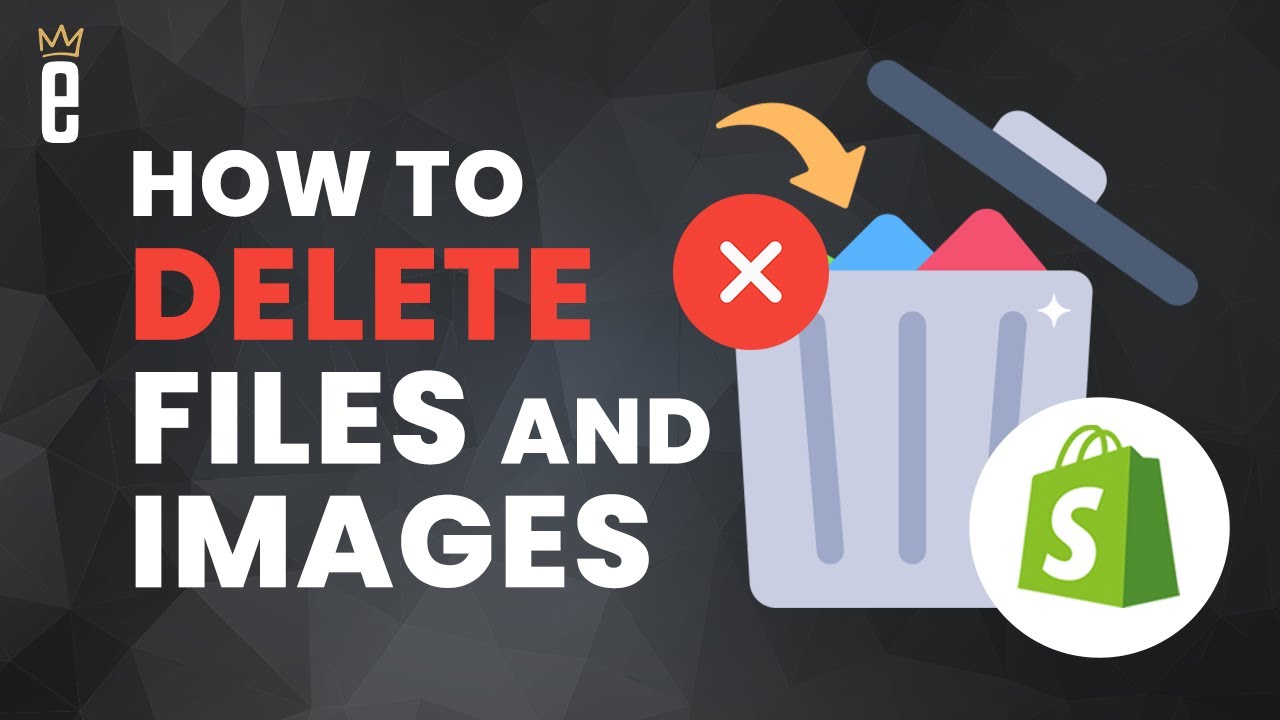🛍️ How to Delete Files from Your Shopify Store
If you're running an online store on Shopify, you know how important it is to keep your files organized. From product images to PDFs, you need to make sure that everything is in its right place. But what happens when you no longer need a file? In this tutorial, we'll show you how to delete files from your Shopify store, including images and videos.
📂 Finding the Files Tab
Before we get started, it's important to note that Shopify recently moved its files tab. While it used to be under settings, you can now find it under content in the left-hand menu. Once you're there, you'll see all of the files that have been uploaded to your Shopify store so far.
🗑️ Deleting an Image
To delete an image, all you have to do is select it. Shopify will warn you that this action cannot be undone, so make sure you're okay with removing the image from your store. Once you confirm, the file will be deleted.
📁 Deleting Multiple Files
If you need to delete multiple files at once, you can do so by selecting them and hitting the delete files button. Again, make sure you're okay with removing these files from your store before you confirm.
🎥 Deleting a Video
Deleting a video is just as easy as deleting an image. Simply select the video file and confirm that you want to delete it. Keep in mind that if the video is embedded on a product page or elsewhere on your store, it will be removed once you delete it.
📈 Pros and Cons
Deleting files from your Shopify store can help you keep your store organized and running smoothly. However, it's important to be careful when deleting files, as you don't want to accidentally remove something that's still in use on your store.
🌟 Highlights
- Shopify recently moved its files tab to the content section of the left-hand menu.
- You can delete images and videos from your Shopify store by selecting them and confirming that you want to delete them.
- Be careful when deleting files, as you don't want to accidentally remove something that's still in use on your store.
❓ FAQ
Q: Can I recover a file after I delete it from my Shopify store?
A: No, once you delete a file from your Shopify store, it cannot be recovered.
Q: Will deleting a file affect my store's SEO?
A: No, deleting a file should not affect your store's SEO as long as the file is not being used on any pages that are indexed by search engines.
Q: Can I delete files in bulk?
A: Yes, you can select multiple files and delete them all at once.
Q: What happens if I delete a file that's still in use on my store?
A: If you delete a file that's still in use on your store, it will be removed from wherever it's being used. Make sure you're okay with this before you delete the file.
Overall, deleting files from your Shopify store is a simple process that can help you keep your store organized. Just be sure to double-check before you delete anything, and you'll be good to go. And if you have any questions or concerns, don't hesitate to reach out to Shopify's customer support team.
Don't forget to check out [VOC.AI's AI Chatbot](https://www.voc.ai/product/ai-chatbot) to see how it can help reduce the workload on your customer service team!