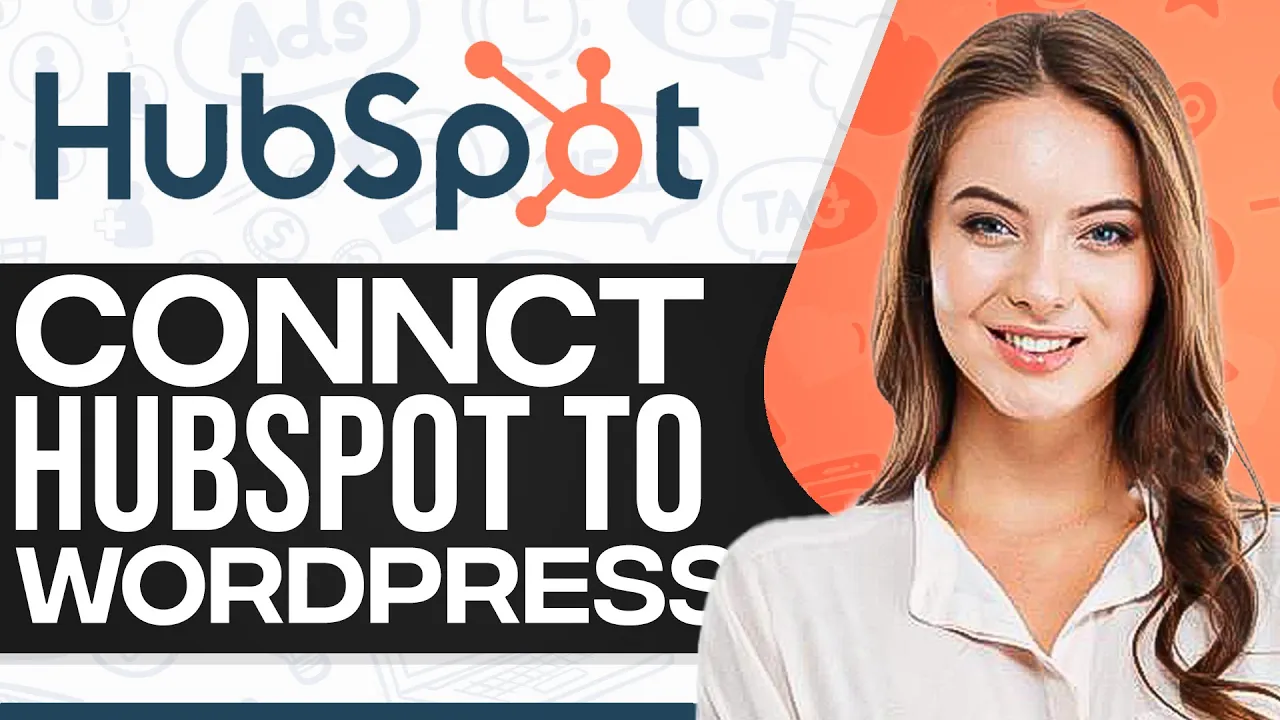🤖 How to Connect HubSpot to WordPress: A Step-by-Step Guide
If you're looking to streamline your business operations and improve the overall experience of using WordPress, integrating HubSpot with your website is a great way to do it. HubSpot is an all-in-one platform that allows you to manage your marketing, sales, services, CMS operations, and more. In this article, we'll take a look at how you can get started with connecting HubSpot to your WordPress website.
📝 Table of Contents
- Why Integrate HubSpot with WordPress?
- Step-by-Step Guide to Integrating HubSpot with WordPress
- Installing the HubSpot Plugin
- Linking Your HubSpot Account
- Connecting Your Website
- Using HubSpot Forms
- Using HubSpot Live Chat
- Email Marketing Lists and Reporting
- Pros and Cons of Using HubSpot with WordPress
- FAQs
- Resources
Why Integrate HubSpot with WordPress?
Before we dive into the step-by-step guide, let's discuss some of the reasons why you should integrate HubSpot with your WordPress website.
Firstly, HubSpot is a CRM manager that simplifies a lot of business operations. By integrating it with your WordPress website, you can manage your day-to-day ticketing and business relations all in one place.
Secondly, integrating HubSpot with WordPress can improve the overall experience of using WordPress. Instead of having to go to another third-party for email marketing or having to manually import/export emails, HubSpot allows you to create forms, contacts, live chats, and add them directly to your WordPress website without any hassle.
Step-by-Step Guide to Integrating HubSpot with WordPress
Installing the HubSpot Plugin
The first step to integrating HubSpot with WordPress is to install the HubSpot plugin. To do this, log in to your WordPress website and navigate to the "Plugins" section. Click on "Add New" and search for "HubSpot." The HubSpot CRM, email marketing, live chat, forms, and analytics plugin should be the first application that appears. Click on "Install Now" and then "Activate Now."
Linking Your HubSpot Account
Once you've installed the HubSpot plugin, you'll need to link your HubSpot account. If you don't have an account already, you can create one for free. Click on "Got an Account" and sign in to your pre-existing account or create a new one.
Connecting Your Website
After linking your HubSpot account, click on "Connect Website" to connect your website to HubSpot.
Using HubSpot Forms
To create a new form using the HubSpot form builder, navigate to the "Forms" section on the left side of your screen. You can design your form using the simple drag-and-drop editors and add it directly to your WordPress website.
Using HubSpot Live Chat
To set up the HubSpot live chat, click on "Live Chat" on the left side of your navigation panel. Choose the specific user that will answer the chat, write a welcome message, and set your user-based availability or working hours.
Email Marketing Lists and Reporting
HubSpot also offers email marketing lists and reporting. You can create lists for multiple different spending segments of your website and send targeted emails to incentivize users to spend more.
Pros and Cons of Using HubSpot with WordPress
Pros:
- Simplifies business operations
- Improves the overall experience of using WordPress
- All-in-one platform for managing marketing, sales, services, CMS operations, and more
Cons:
- Can be expensive for small businesses
- Steep learning curve for beginners
FAQs
Q: Is HubSpot free?
A: HubSpot offers a free plan, but it has limited features. Paid plans start at $50/month.
Q: Can I use HubSpot with other website builders besides WordPress?
A: Yes, HubSpot can be integrated with other website builders like Wix, Squarespace, and Shopify.
Q: Can I import my existing contacts into HubSpot?
A: Yes, you can import your existing contacts into HubSpot.
Resources
- [HubSpot](https://www.hubspot.com/)
- [HubSpot WordPress Plugin](https://wordpress.org/plugins/hubspot/)
- [HubSpot Academy](https://academy.hubspot.com/)
- [VOC.AI AI Chatbot](https://www.voc.ai/product/ai-chatbot)