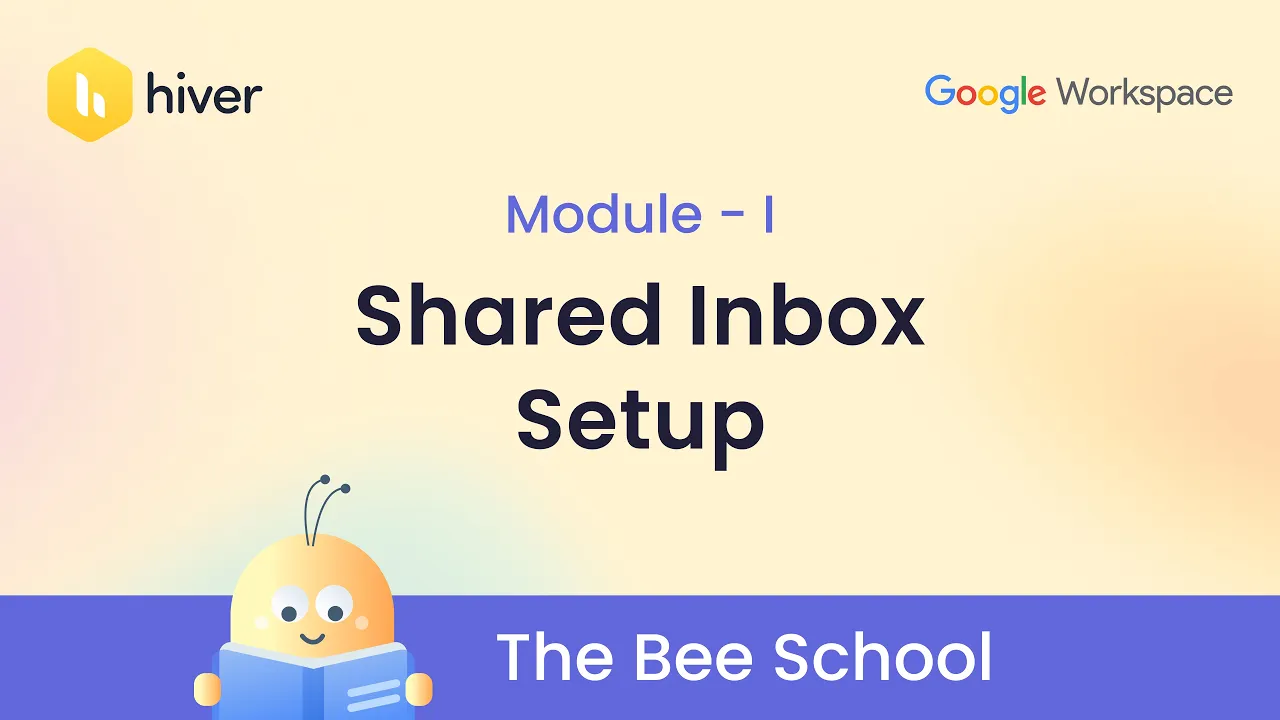Table of Contents
1. Introduction
2. What is a Shared Mailbox?
3. Benefits of Using Shared Mailboxes
4. Setting Up a Shared Mailbox in Hiver
5. Step 1: Install the Hiver Extension
6. Step 2: Accessing the Hiver Admin Panel
7. Step 3: Creating a New Shared Inbox
8. Step 4: Choosing the Email Channel
9. Step 5: Assigning Users to the Shared Inbox
10. Step 6: Verifying Setup for Google Groups or Aliases
11. Conclusion
Introduction
In today's digital age, managing email accounts efficiently is crucial for businesses. Shared inboxes provide a convenient solution for teams to collaborate and streamline email communications. This article will guide you through the process of setting up a shared mailbox using Hiver, a powerful email management tool.
What is a Shared Mailbox?
A shared mailbox is an email account that multiple users can access and manage from their individual Gmail accounts. It allows team members to share, sign, and keep track of email communications effectively. By using shared inboxes, organizations can enhance collaboration and improve overall productivity.
Benefits of Using Shared Mailboxes
Shared mailboxes offer several advantages for businesses. Here are some key benefits:
1. **Efficient Collaboration**: Team members can easily access and collaborate on emails, ensuring everyone stays on the same page.
2. **Streamlined Communication**: Shared inboxes enable centralized email management, reducing the chances of missing important messages.
3. **Improved Productivity**: With shared mailboxes, teams can work together seamlessly, saving time and effort.
4. **Enhanced Accountability**: Clear ownership of emails and tasks can be established, ensuring accountability within the team.
5. **Easy Tracking**: Shared inboxes allow for better tracking of email conversations, making it easier to follow up on important discussions.
Setting Up a Shared Mailbox in Hiver
To create a shared mailbox using Hiver, follow these steps:
Step 1: Install the Hiver Extension
Before you can create a shared mailbox, you need to install the Hiver extension. This extension integrates seamlessly with Gmail and provides the necessary tools for managing shared inboxes.
Step 2: Accessing the Hiver Admin Panel
Once the Hiver extension is installed, you can access the Hiver Admin Panel by clicking on the Hiver icon located in the top right corner of Gmail. This panel allows you to manage various aspects of your shared inboxes.
Step 3: Creating a New Shared Inbox
In the Hiver Admin Panel, navigate to the "Shared Inboxes" section and click on "Create New Shared Inbox." Here, you will enter the email address for the shared inbox and give it a suitable name.
Step 4: Choosing the Email Channel
Select the appropriate email channel for your shared inbox. You can choose between individual Gmail accounts or set up Google Groups or aliases, depending on your requirements.
Step 5: Assigning Users to the Shared Inbox
Choose the users who will have access to the shared inbox. You can select team members from your organization and assign them the necessary permissions to manage the shared mailbox effectively.
Step 6: Verifying Setup for Google Groups or Aliases
If you opted for Google Groups or aliases, ensure that the setup is verified to ensure smooth functioning of the shared mailbox. This step is crucial for seamless collaboration and communication.
Conclusion
Shared mailboxes are a valuable tool for businesses looking to streamline email management and enhance collaboration. By following the steps outlined in this article, you can set up a shared mailbox using Hiver and enjoy the benefits of efficient email communication within your team.
---
**Highlights:**
- Shared mailboxes enable efficient collaboration and streamlined communication.
- Hiver provides a user-friendly solution for setting up shared inboxes.
- Steps to create a shared mailbox using Hiver: Install the Hiver extension, access the Hiver Admin Panel, create a new shared inbox, choose the email channel, assign users, and verify setup for Google Groups or aliases.
---
**FAQ:**
Q: Can I access a shared mailbox from my individual Gmail account?
A: Yes, shared mailboxes can be accessed and managed from individual Gmail accounts, allowing for seamless collaboration.
Q: How does a shared mailbox improve productivity?
A: Shared mailboxes facilitate efficient communication and collaboration, reducing the time spent on managing emails and improving overall productivity.
Q: Can I assign different permissions to users in a shared mailbox?
A: Yes, you can assign different permissions to users, ensuring that each team member has the appropriate level of access and responsibility.
Q: Is Hiver the only tool for setting up shared mailboxes?
A: While Hiver is a popular choice, there are other tools available for setting up shared mailboxes. It's important to choose a tool that best suits your organization's needs.
---
**Resources:**
- [Hiver - Shared Mailboxes](https://www.hiverhq.com/shared-mailboxes)
- [AI Chatbot - Reduce Customer Service Workload](https://www.voc.ai/product/ai-chatbot)