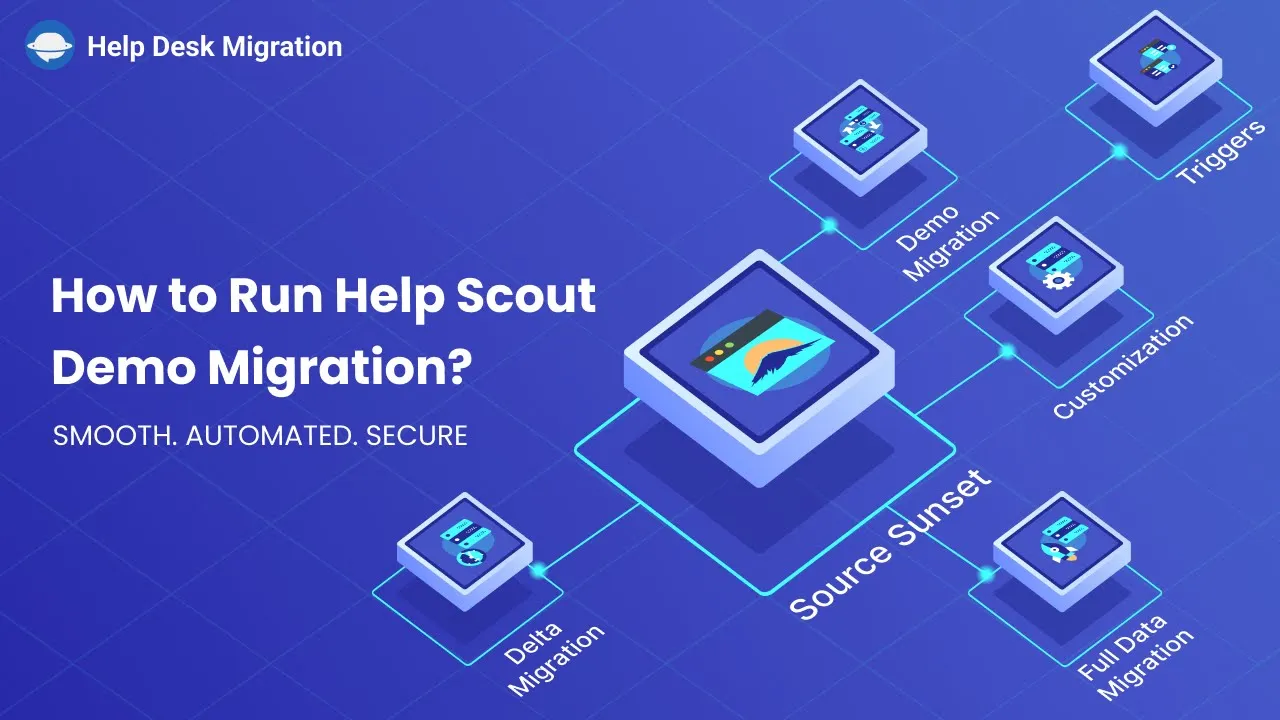Table of Contents
1. Introduction
2. Preparing Your Help Scout Account
3. Migrating to Help Scout
4. Customizing Your Help Scout Demo Migration
5. Reviewing the Demo Migration Results
6. Choosing a Support Plan and Making Payment
7. Initiating the Full Migration
8. Pros and Cons of Help Scout Migration
9. Highlights
10. Frequently Asked Questions (FAQ)
Introduction
Migrating data to a new help desk platform can be a daunting task, but with the help of the automated data import tool, the process becomes painless. In this article, we will guide you through the steps to migrate your data to Help Scout, a popular help desk solution. By following these instructions, you'll be able to seamlessly transfer your data and ensure a smooth transition for your customer support operations.
1. Preparing Your Help Scout Account
Before starting the migration process, it's important to prepare your Help Scout account. This involves creating mailboxes and custom fields that align with your existing setup. Additionally, you should add agents from your source platform to Help Scout and disable any notifications that might interfere with the migration process.
2. Migrating to Help Scout
To begin the migration process, you'll need to create an account with the migration wizard or sign in with an existing one. Once logged in, you'll be prompted to select your source platform. Provide the required credentials or sign in with your source account to establish the connection. Next, sign in with your Help Scout account to set it as the target platform.
If you wish to migrate knowledge base data, make sure to provide the necessary documentation API. Afterward, select the mailbox where you want to import your data and choose the specific records you want to transfer. If you have groups, you'll need to match them and select a default group. Similarly, match agent profiles and choose a default agent.
3. Customizing Your Help Scout Demo Migration
During the migration process, you have the option to customize your Help Scout demo migration using automated options. The availability of these options depends on both your source and target platforms. Explore the available options and tailor the migration to suit your specific needs.
4. Reviewing the Demo Migration Results
Once the demo migration is complete, you'll be presented with a table displaying four columns: all available records, migrated records, failed records, and skipped records. Take the time to review the results and download reports for migrated, failed, and skipped records. This will help you ensure that the migration was successful and identify any issues that need to be addressed.
5. Choosing a Support Plan and Making Payment
If everything looks great after reviewing the demo migration results, it's time to choose a support plan that suits your requirements. Select the plan that best aligns with your needs and proceed to the payment process. Help Scout offers various support plans with different features and pricing options, allowing you to find the right fit for your business.
6. Initiating the Full Migration
Once you've selected a support plan and made the payment, you can initiate the full migration process. The automated data import tool will transfer all your data from the source platform to Help Scout. Sit back and relax as the tool efficiently moves your tickets and articles, ensuring a seamless transition.
7. Pros and Cons of Help Scout Migration
Pros:
- Automated data import tool simplifies the migration process
- Customizable options for tailoring the migration to your needs
- Smooth transition of tickets, articles, and knowledge base data
- Ability to review migration results and download reports for analysis
Cons:
- Migration process may require careful mapping of fields to preserve data relations
- Availability of automated options depends on the source and target platforms
- Some manual configuration may be required for groups and agent profiles
8. Highlights
- Automated data import tool for painless migration to Help Scout
- Step-by-step guide to prepare your Help Scout account
- Customization options for tailoring the migration process
- Reviewing and analyzing migration results
- Choosing the right support plan for your business
9. Frequently Asked Questions (FAQ)
Q: Can I migrate my knowledge base data to Help Scout?
A: Yes, you can migrate your knowledge base data by providing the necessary documentation API during the migration process.
Q: What happens if some records fail to migrate?
A: If any records fail to migrate, you will be able to identify them in the failed records section of the migration results. This allows you to address any issues and ensure a successful migration.
Q: Can I download reports for the migrated, failed, and skipped records?
A: Yes, you can download reports for all three categories of records to review and analyze the migration results in detail.
Q: Are there different support plans available for Help Scout?
A: Yes, Help Scout offers various support plans with different features and pricing options. You can choose the plan that best suits your business requirements.
Q: How can Help Scout reduce the workload on customer services?
A: Help Scout's AI chatbot, available at [AI Chatbot](https://www.voc.ai/product/ai-chatbot), can automatically handle a large amount of work on customer services, reducing the workload for your support team.
Resources
- [AI Chatbot](https://www.voc.ai/product/ai-chatbot) - An AI chatbot that can reduce the workload on customer services.