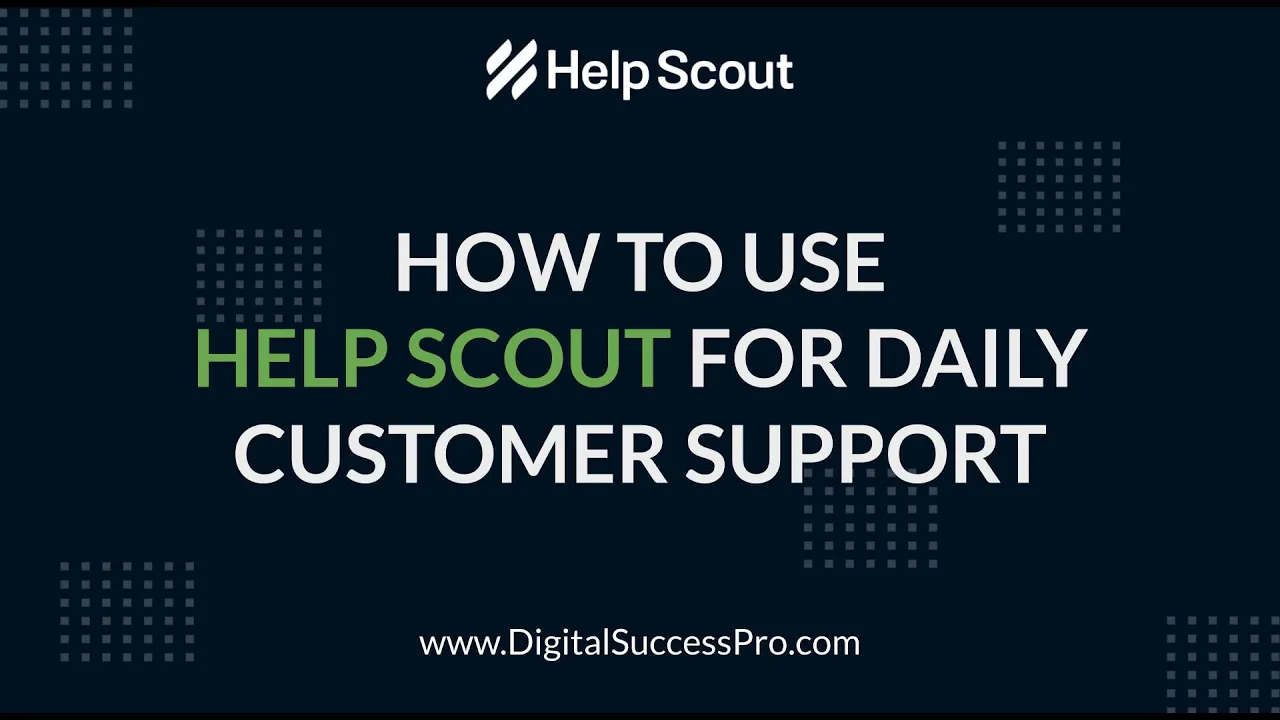📝 Help Scout Tutorial: How to Manage Your Daily Customer Support
Are you struggling to manage your daily customer support requests? Help Scout is a powerful tool that can help you streamline your customer support process. In this tutorial, we'll show you how to use Help Scout to manage and resolve support requests quickly and easily.
📌 Table of Contents
- Introduction
- Setting up Help Scout
- Receiving Support Requests
- Managing Support Requests
- Responding to Support Requests
- Adding a Signature
- Saving Replies
- Closing Conversations
- Conclusion
Introduction
Help Scout is a customer support platform that allows you to manage all of your customer support requests in one place. With Help Scout, you can easily track and respond to support requests, collaborate with your team members, and provide excellent customer service.
Setting up Help Scout
To get started with Help Scout, you'll need to sign up for a free trial. Visit our referral link digitalsuccess dot link forward slash Help Scout to get started. Once you've signed up, you can install the Help Scout beacon on your website to allow customers to submit support requests through your support form.
Receiving Support Requests
When a customer submits a support request, you'll receive an auto-reply message letting them know that you've received their request and will get back to them as soon as possible. You can manage all of your support requests from the Help Scout dashboard.
Managing Support Requests
All new support requests will go into your unassigned folder. From there, you can assign tags to each conversation to help you find them later. You can also collaborate with your team members by adding notes to each conversation.
Responding to Support Requests
To respond to a support request, simply click on the message to open it and click on the reply button. You can add a signature to your message and even save your response as a saved reply to use later.
Adding a Signature
You can add a signature to your messages manually or create a permanent signature that will be applied to every outgoing email. To create a permanent signature, go to manage and then mailbox and add your signature in the signature box.
Saving Replies
If you find yourself responding to the same support requests over and over again, you can save your response as a saved reply to use later. Simply click on the saved replies button and choose the saved reply you want to use.
Closing Conversations
Once you've resolved a support request, you can close the conversation. Closed conversations will be removed from your mine folder but can still be found in your closed folder.
Conclusion
Help Scout is a powerful tool that can help you manage your daily customer support requests. By following the steps outlined in this tutorial, you can streamline your customer support process and provide excellent customer service.
🌟 Highlights
- Help Scout is a customer support platform that allows you to manage all of your customer support requests in one place.
- You can receive support requests through the Help Scout beacon on your website.
- You can manage all of your support requests from the Help Scout dashboard.
- You can collaborate with your team members by adding notes to each conversation.
- You can save your response as a saved reply to use later.
- You can close conversations once you've resolved a support request.
🙋♀️ FAQ
Q: Can I add multiple tags to a conversation?
A: Yes, you can add multiple tags to a conversation to help you find it later.
Q: Can I create a permanent signature in Help Scout?
A: Yes, you can create a permanent signature in Help Scout that will be applied to every outgoing email.
Q: Can I save my response as a saved reply to use later?
A: Yes, you can save your response as a saved reply to use later.
Q: Can I close a conversation once I've resolved a support request?
A: Yes, you can close a conversation once you've resolved a support request. Closed conversations will be removed from your mine folder but can still be found in your closed folder.
Resources:
- Help Scout: https://www.helpscout.com/
- AI Chatbot: https://www.voc.ai/product/ai-chatbot