Getting Started with Help Scout
Are you new to Help Scout and feeling a bit overwhelmed? Don't worry, we've got you covered. In this article, we'll walk you through everything you need to know to get started with Help Scout. From logging in to understanding the different mailboxes, we'll cover it all. So, let's dive in!
Logging In
To get started with Help Scout, simply go to helpscout.net or Google "Help Scout" and click on the login button. When logging in, make sure to use your Outlook email address. This is important because if you forget your password, Help Scout will send a password reset email to the email address you used to log in. If you use a different email address, you won't be able to reset your password.
Understanding Mailboxes
Once you've logged in, you'll see the different mailboxes you have access to. If you're on the member support team, you'll likely have access to recruiting help, financially, and video mailboxes. If you're a recruiting coach, you'll see your own mailbox as well as the mailboxes of other people on your team.
When you jump into a mailbox, such as recruiting help, you'll see a few different folders. The unassigned folder includes emails that have not been assigned to anyone yet. The mine folder includes emails that you have assigned to yourself to work on. The draft folder includes emails that you've started but haven't sent yet. And the assigned folder includes emails that have been assigned to someone else.
Using Help Scout
Now that you understand the basics of Help Scout, let's dive into how to use it. When you open an email, you'll see a few different buttons at the top. The reply button allows you to reply to the email. The note button allows you to add a note to the email that only your team can see. The assign button allows you to assign the email to yourself or someone else on your team. And the move button allows you to move the email to a different mailbox.
It's important to only assign emails to people in the same mailbox as you. If you're a recruiting coach, don't assign emails to someone in the financially mailbox. Instead, use the move button to move the email to the correct mailbox.
Pros and Cons of Help Scout
Pros:
- Easy to use
- Organizes emails into different mailboxes
- Allows you to assign emails to yourself or others
- Includes a notes feature for internal communication
Cons:
- Can be overwhelming at first
- Requires Outlook email address to log in
- Limited customization options
Conclusion
In conclusion, Help Scout is a powerful tool for managing customer support emails. By understanding the different mailboxes and how to use the various features, you can streamline your workflow and provide excellent customer service. So, log in to Help Scout and start exploring all the features it has to offer!
Highlights
- Help Scout is a customer support email management tool
- Use your Outlook email address to log in
- Different mailboxes include unassigned, mine, draft, and assigned folders
- Use the reply, note, assign, and move buttons to manage emails
- Only assign emails to people in the same mailbox as you
- Pros include easy to use and organizes emails, cons include limited customization options
FAQ
Q: Can I use a different email address to log in to Help Scout?
A: No, you must use your Outlook email address to log in to Help Scout.
Q: Can I assign emails to someone in a different mailbox?
A: No, you should only assign emails to people in the same mailbox as you. Use the move button to move emails to a different mailbox.
Q: What are the different folders in a mailbox?
A: The unassigned folder includes emails that have not been assigned to anyone yet. The mine folder includes emails that you have assigned to yourself to work on. The draft folder includes emails that you've started but haven't sent yet. And the assigned folder includes emails that have been assigned to someone else.



