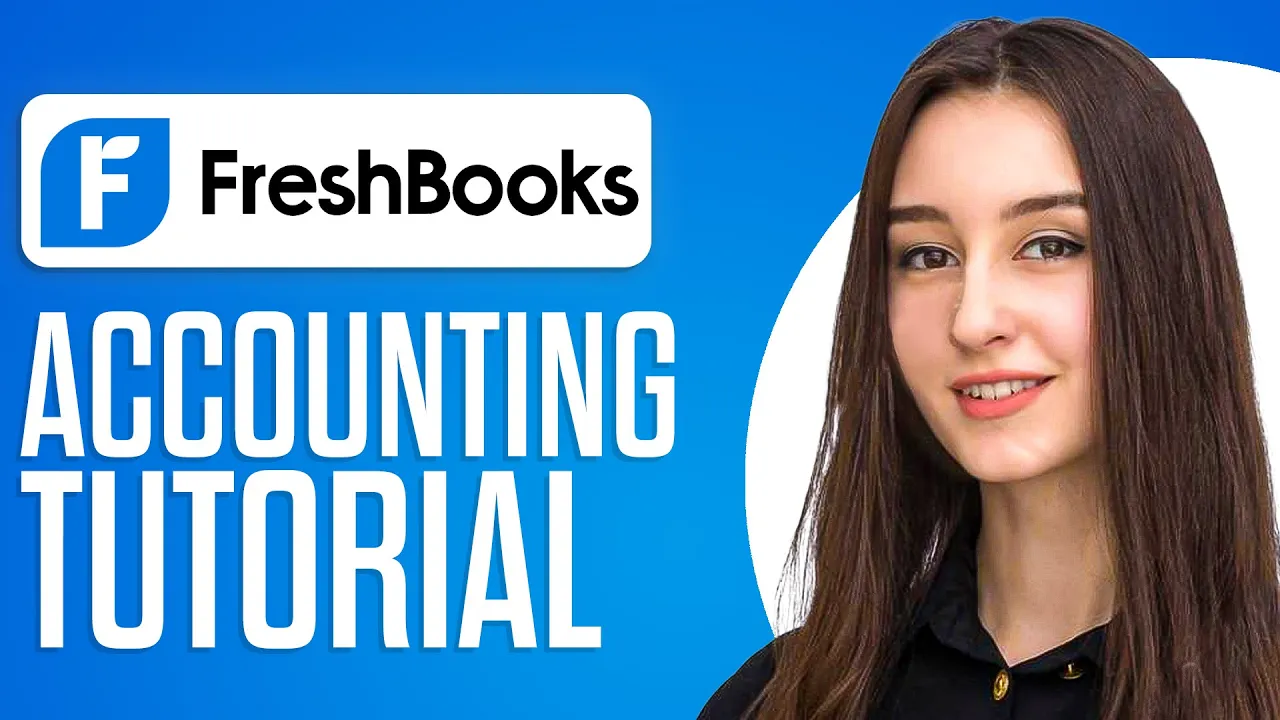📝 Freshbooks Walkthrough: A Beginner's Guide to Accounting
Are you new to accounting and bookkeeping? Do you want to learn how to use Freshbooks for invoicing, payments, reporting, and more? Look no further! In this article, we'll provide a step-by-step guide on how to use Freshbooks for your accounting needs. From creating a client profile to generating invoices and tracking expenses, we'll cover everything you need to know to get started with Freshbooks.
📌 Table of Contents
- Introduction
- Creating an Account
- Dashboard Overview
- Adding a Client
- Creating an Invoice
- Accepting Online Payments
- Tracking Expenses
- Creating Estimates
- Time Tracking
- Managing Projects
- Inviting Team Members
- Pros and Cons of Freshbooks
- Highlights
- FAQ
Introduction
Freshbooks is a software designed for small business owners, freelancers, and entrepreneurs who need an easy-to-use accounting solution. With Freshbooks, you can create professional invoices, track expenses, manage projects, and accept online payments.
Creating an Account
To get started with Freshbooks, you'll need to create an account. Simply go to freshbooks.com and click on "Try for Free." You can sign up using your email address or your Apple ID or Google account. Once you've signed up, you'll be taken to your dashboard.
Dashboard Overview
Your dashboard is where you'll find an overview of your invoices, profits, clients, expenses, time tracking, projects, and team. You can customize your dashboard to show the information that's most important to you.
Adding a Client
To add a client, go to the client section and enter their first name, last name, company name, email address, and phone number. You can also add a business phone number, mobile phone number, and address. You can customize the client settings to send reminders, charge late fees, and change currency and language.
Creating an Invoice
To create an invoice, go to the invoice section and click on "New Invoice." You can add your logo, select a client, enter the date of issue and due date, and add items and their costs. You can also send reminders, accept online payments, and make recurring invoices.
Accepting Online Payments
Freshbooks allows you to accept online payments by connecting to Stripe. You can accept credit cards, Visa cards, Apple Pay, and more. You can also get a direct debit card.
Tracking Expenses
To track your expenses, go to the expenses section and click on "New Expense." You can create categories, add merchants, and upload receipts. You can assign expenses to a client or team member and make them recurring.
Creating Estimates
To create estimates, go to the estimates section and click on "Create New." You can create a list of services and their costs and proposals. You can add a client and customize the estimate settings.
Time Tracking
To track your time, go to the time tracking section and add a new entry. You can select a project, add a service, and track billable hours. You can generate invoices according to billable hours.
Managing Projects
To manage your projects, go to the projects section and create a new project. You can divide clients into different projects and collaborate with team members.
Inviting Team Members
To invite team members, go to the team section and click on "Invite Team." You can invite an admin, manager, employee, contractor, or accountant by entering their email address.
Pros and Cons of Freshbooks
Pros:
- Easy-to-use interface
- Customizable dashboard
- Accepts online payments
- Generates professional invoices
- Tracks expenses and billable hours
- Manages projects and team members
Cons:
- Limited features compared to other accounting software
- Expensive pricing plans for larger businesses
Highlights
- Freshbooks is a software designed for small business owners, freelancers, and entrepreneurs who need an easy-to-use accounting solution.
- You can create professional invoices, track expenses, manage projects, and accept online payments.
- Freshbooks allows you to customize your dashboard, client settings, and invoice settings.
- You can track your time and generate invoices according to billable hours.
- Freshbooks is easy to use and has a vintage look and feel.
FAQ
Q: Can I customize my dashboard on Freshbooks?
A: Yes, you can customize your dashboard to show the information that's most important to you.
Q: Can I accept online payments on Freshbooks?
A: Yes, you can accept online payments by connecting to Stripe.
Q: Can I track my expenses on Freshbooks?
A: Yes, you can track your expenses by creating categories, adding merchants, and uploading receipts.
Q: Can I create estimates on Freshbooks?
A: Yes, you can create estimates by creating a list of services and their costs and proposals.
Q: Can I invite team members on Freshbooks?
A: Yes, you can invite team members by entering their email address.
In conclusion, Freshbooks is a great accounting solution for small business owners, freelancers, and entrepreneurs who need an easy-to-use software. With its customizable dashboard, professional invoices, and online payment options, Freshbooks can help you manage your finances more efficiently.