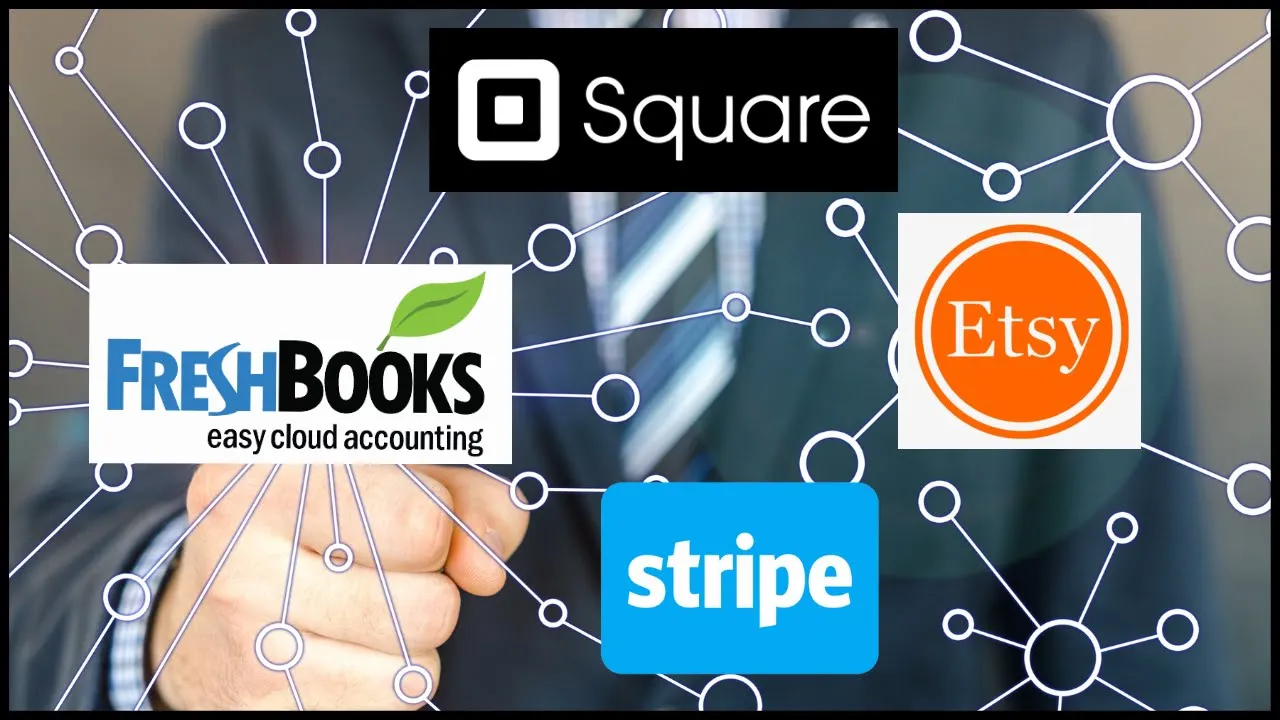📝 How to Connect the Income Importer App with Freshbooks
Are you tired of manually entering your transactions or orders from outside sites like Etsy, Square, or Stripe into your Freshbooks account? Look no further than the Income Importer app! In this article, we'll guide you through the steps to connect the Income Importer app with Freshbooks, so you can easily sync your transactions and orders in one place.
📌 Table of Contents
- Introduction
- Step 1: Visit the Integration Page
- Step 2: Install the Income Importer App
- Step 3: Authorize the App
- Step 4: Connect Your App
- Step 5: Turn on the Sync
- Step 6: View Your Transactions
- Pros and Cons
- Highlights
- FAQ
Introduction
Freshbooks is a popular accounting software that helps small business owners manage their finances. However, manually entering transactions or orders from outside sites can be time-consuming and tedious. That's where the Income Importer app comes in. By connecting the app with Freshbooks, you can easily sync your transactions and orders from outside sites, saving you time and effort.
Step 1: Visit the Integration Page
To get started, log in to your Freshbooks account and click on the gear icon in the top right corner. From there, select "Apps and Integrations" and scroll down to the bottom of the page. You'll see the Income Importer app listed there.
Step 2: Install the Income Importer App
Click on "Install Now" to install the app. You'll be taken to a new page where you can authorize the app.
Step 3: Authorize the App
On the authorization screen, click "Allow" to give the app permission to access your Freshbooks account.
Step 4: Connect Your App
Once you've authorized the app, you'll be taken to a landing page that shows you the three apps you can connect with Freshbooks: Etsy, Square, and Stripe. Click "Connect" beside whichever app you want to connect.
Step 5: Turn on the Sync
After you've connected your app, you'll need to turn on the sync. If your start date is different from the one that shows up, click on the calendar to update the date. Then, click "Start Sync" to begin syncing your transactions.
Step 6: View Your Transactions
Once the sync is complete, your transactions from the corresponding app will show up in your "Other Income" section in Freshbooks. Click on a transaction to view more details, such as the source of the transaction, the date of the original transaction, the taxes that were pulled from that transaction, and your grand total. You can also view this information on your profit and loss report.
Pros and Cons
Pros:
- Saves time and effort by automatically syncing transactions and orders from outside sites
- Helps keep your finances organized in one place
- Easy to use and set up
Cons:
- Only works with three apps (Etsy, Square, and Stripe)
- May not be necessary for businesses that don't use outside sites to process transactions
Highlights
- The Income Importer app helps small business owners save time and effort by automatically syncing transactions and orders from outside sites with Freshbooks.
- By connecting the app with Freshbooks, you can easily view your transactions and keep your finances organized in one place.
- The app works with three popular outside sites: Etsy, Square, and Stripe.
- While the app may not be necessary for businesses that don't use outside sites to process transactions, it can be a valuable tool for those who do.
FAQ
Q: Can I connect more than one app with Freshbooks using the Income Importer app?
A: Yes, you can connect all three apps (Etsy, Square, and Stripe) with Freshbooks using the Income Importer app.
Q: Do I need to manually sync my transactions every time?
A: No, once you've turned on the sync, the app will automatically sync your transactions on a regular basis.
Q: Is the Income Importer app free?
A: No, the app requires a monthly subscription fee.
Q: Can I view my synced transactions on my mobile device?
A: Yes, you can view your synced transactions on the Freshbooks mobile app.
Resources:
- Freshbooks: https://www.freshbooks.com/
- Income Importer app: https://www.freshbooks.com/apps/income-importer
- Etsy: https://www.etsy.com/
- Square: https://squareup.com/
- Stripe: https://stripe.com/
Don't forget to check out our AI chatbot product at https://www.voc.ai/product/ai-chatbot. Our chatbot can automatically reduce the workload on customer services, making it a valuable tool for businesses of all sizes.