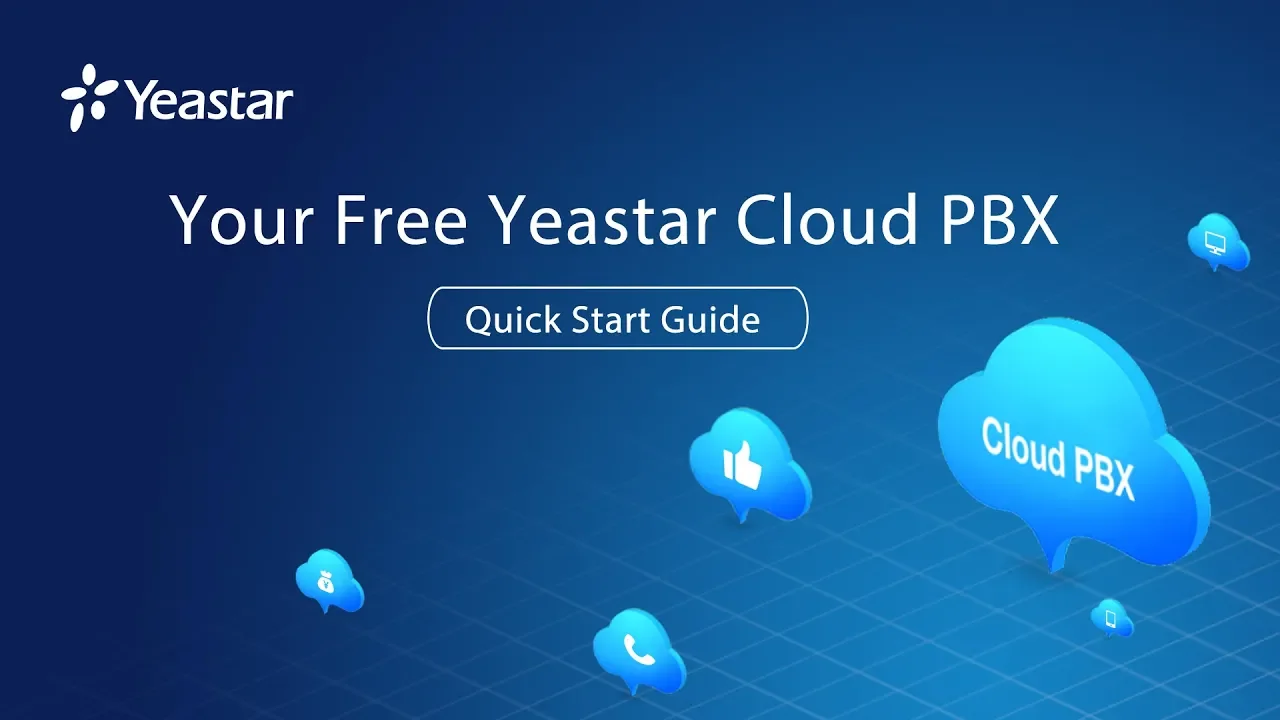
Table of Contents
1. Introduction
2. Setting Up a Star Cloud PBX
- 2.1 Creating an Account
- 2.2 Configuring Basic Settings
- 2.3 Adding Extensions
- 2.4 Configuring SCIM Terminals
- 2.5 Deploying IP Phones
- 2.6 Adding Trunks
- 2.7 Creating Inbound and Outbound Routes
3. Customizing Routing Rules
- 3.1 Outbound Routes
- 3.2 Inbound Routes
4. Conclusion
Setting Up a Star Cloud PBX
2.1 Creating an Account
To get started with Star Cloud PBX, you need to create an account. Visit our website and sign up for a free trial by filling out a simple form. Once submitted, your PBX will be ready within a few seconds, and you'll receive an email with more information to help you get started.
2.2 Configuring Basic Settings
After logging in to your PBX account, the first step is to configure the basic settings. Set the local time and time zone according to your location. You can also enable daylight saving time if applicable. These settings ensure that your PBX operates accurately.
2.3 Adding Extensions
To enable internal communication between employees, you need to create extensions. Star Cloud PBX allows you to add multiple extensions for your employees. You can customize extension numbers, caller IDs, and other user information. Additionally, you can use Linkous, our unified communication app, on various devices such as Android, iOS, Windows, and Mac.
2.4 Configuring SCIM Terminals
If you prefer using mobile phones and PCs as remote extensions of the PBX, you can configure SCIM terminals. Linkous app allows you to connect to the PBX from anywhere, anytime. You can send welcome emails to all extension users, providing them with login QR codes and instructions to get started.
2.5 Deploying IP Phones
For employees who prefer using IP phones, Star Cloud PBX supports automatic provisioning. You can register IP phones to the PBX by filling in the basic parameters and assigning extension counts. After saving the settings, remember to reboot the phones for the configurations to take effect.
2.6 Adding Trunks
To make and receive external calls, you need to add trunks. Star Cloud PBX supports SIP trunks, and you'll need to provide relevant information from your service provider. You can create a template SIP trunk if your provider is listed, or create a generic SIP trunk with manual configuration. Save and apply the settings to add the trunk successfully.
2.7 Creating Inbound and Outbound Routes
Inbound and outbound routes determine how calls are routed within your PBX. In the free trial version, basic routes are pre-configured for your convenience. However, if you want to customize the routing rules, you can do so by accessing the control panel. You can customize the default route, select specific trunks and extensions for outgoing calls, and configure inbound routes for incoming calls.
Customizing Routing Rules
3.1 Outbound Routes
To customize outbound routes, go to the control panel and click on "Add" in the outbound routes section. You can modify the default route, select specific trunks and extensions for outgoing calls, and save the changes. Make sure to apply the settings for the changes to take effect.
3.2 Inbound Routes
Configuring inbound routes follows a similar process. Access the control panel, click on "Add" in the inbound routes section, and select the desired trunks for incoming calls. Save and apply the settings to activate the changes.
Conclusion
In this guide, we provided a quick start for configuring a Star Cloud PBX. We covered the initial setup process, including creating an account, configuring basic settings, adding extensions, deploying SCIM terminals or IP phones, and setting up trunks. Additionally, we explained how to customize routing rules for inbound and outbound calls. For more detailed configuration instructions, please refer to the Star Cloud PBX user manual.
---
**Highlights:**
- Easy and quick setup process for Star Cloud PBX
- Customizable extensions and communication options
- Support for SCIM terminals, IP phones, and mobile devices
- Flexible routing rules for inbound and outbound calls
- Detailed user manual available for further configuration guidance
---
**FAQ:**
Q: Can I use Star Cloud PBX on my mobile phone?
A: Yes, you can use the Linkous app on your Android or iOS device to connect to the PBX remotely.
Q: How many extensions can I add to my Star Cloud PBX?
A: You can add multiple extensions for your employees, allowing them to communicate internally.
Q: Can I customize the routing rules for incoming and outgoing calls?
A: Yes, you have the flexibility to customize the routing rules based on your specific requirements.
Q: Is there a user manual available for more detailed configuration instructions?
A: Yes, you can refer to the Star Cloud PBX user manual for comprehensive configuration guidance.
---
Resources:
- [Star Cloud PBX](https://www.voc.ai/product/ai-chatbot)



