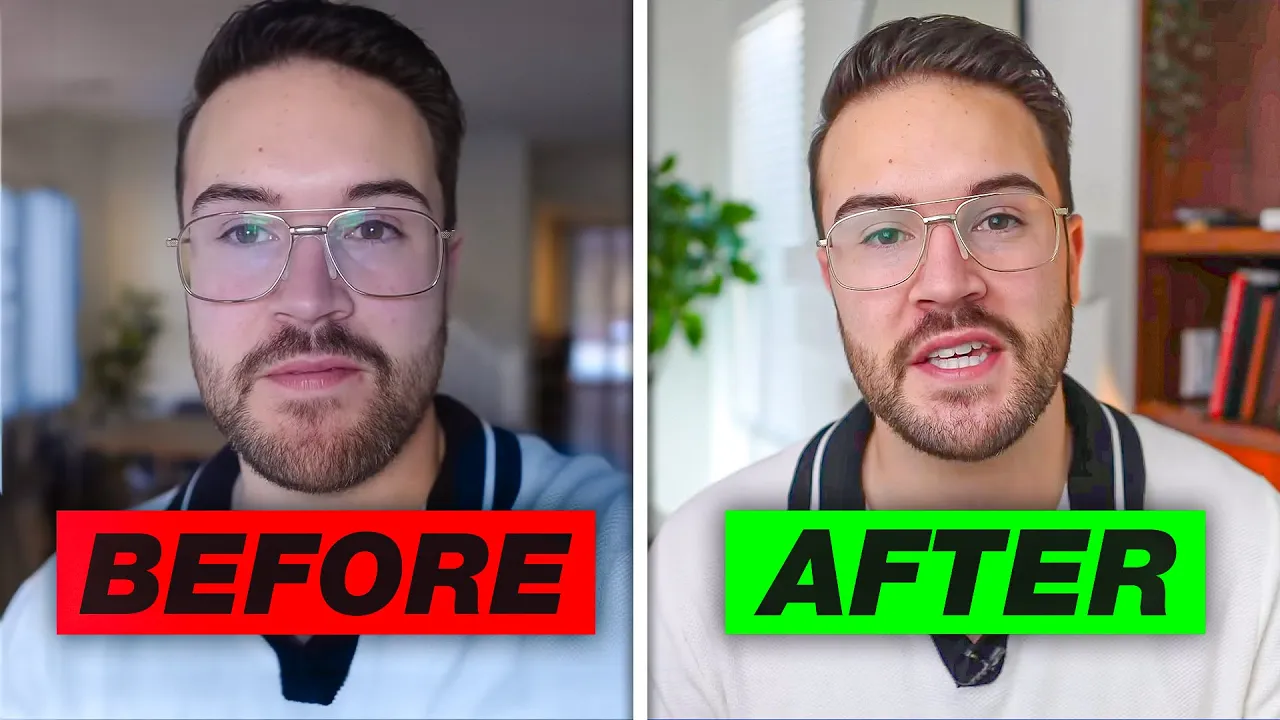📹 How to film a YouTube video step by step
If you want to start filming videos for your YouTube channel, it's important to know how to achieve high video quality. In this article, I will show you how to film a YouTube video step by step, guiding you through camera settings, lighting, and even audio. We will start with the basics and then add enhancements to achieve even better video quality.
🎥 The basics
To begin, you need two things: a camera and a microphone. For video, you can use any camera, but for audio, it's preferable to use an external microphone. If you don't have one, you can use your camera's built-in microphone, but the quality won't be as good.
📷 Camera settings
Now that you have your camera and microphone, it's time to adjust the camera settings. First, you need to set the frame rate. You can choose between 24 or 30 frames per second. Next, you need to adjust the shutter speed. To do this, you need to double the frame rate. For example, if you're filming at 30 frames per second, you need to set the shutter speed to 1/60. Then, you need to adjust the aperture. If you have a lens with a wide aperture, like the Sigma 16mm f/1.4, you can set the aperture to f/1.4 to achieve a background blur. Finally, you need to adjust the ISO sensitivity. You should adjust the ISO sensitivity based on the brightness of the room. If the room is dark, you need to increase the ISO sensitivity. If the room is bright, you need to decrease the ISO sensitivity.
💡 Lighting
Now that you have adjusted the camera settings, it's time to set up the lighting. If you don't have any lights, you can use natural light. Position your camera in front of a window to capture natural light. If you have a light, you can place it above the camera to create a soft shadow. If you want to add more depth to your video, you can use a backlight to illuminate the background.
🎤 Audio
Now that you have adjusted the camera settings and lighting, it's time to set up the audio. If you're using an external microphone, you need to place it close to your mouth to capture clear sound. If you're using your camera's built-in microphone, you need to get closer to the camera to capture clear sound.
🎬 Video editing
Now that you have filmed your video, it's time to edit it. You can use any video editing software for this. You need to trim the unnecessary parts of the video and add transitions between clips. You can also add background music and sound effects to make your video more engaging.
🎨 Color grading
Finally, you can add color to your video using color grading. You can use any video editing software for this. You can adjust the saturation, brightness, and contrast to achieve the desired effect.
🎉 Conclusion
Now that you know how to film a YouTube video step by step, you can start creating high-quality videos for your YouTube channel. Remember to adjust the camera settings, lighting, and audio to achieve high video quality. And don't forget to have fun!
📝 FAQ
How can I achieve high video quality for my YouTube channel?
To achieve high video quality for your YouTube channel, you need to adjust the camera settings, lighting, and audio. You should also use an external microphone to capture clear sound.
Which video editing software should I use?
You can use any video editing software to edit your video. Some of the most popular software options are Adobe Premiere Pro, Final Cut Pro, and iMovie.
How can I add color to my video?
You can add color to your video using color grading. You can use any video editing software for this. You can adjust the saturation, brightness, and contrast to achieve the desired effect.
How can I capture clear sound for my video?
To capture clear sound for your video, you need to use an external microphone and place it close to your mouth. If you're using your camera's built-in microphone, you need to get closer to the camera to capture clear sound.