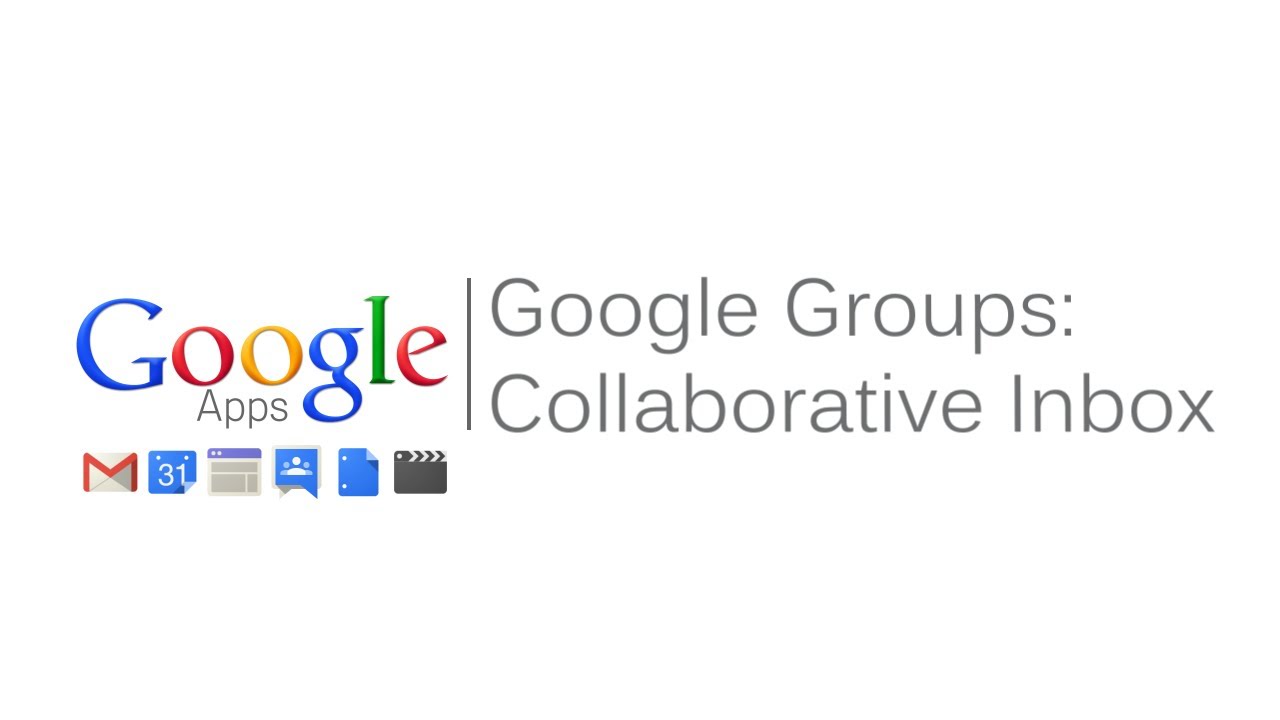
Table of Contents
1. Introduction
2. What is Google Group's Collaborative Inbox?
3. Benefits of Using Google Group's Collaborative Inbox
4. Setting Up Google Group's Collaborative Inbox
5. Customizing the Functionality of Google Group's Collaborative Inbox
6. Assigning Topics and Tags in Google Group's Collaborative Inbox
7. Using Filters in Google Group's Collaborative Inbox
8. Additional Features of Google Group's Collaborative Inbox
9. How to Resolve Posts in Google Group's Collaborative Inbox
10. Conclusion
Introduction
In today's fast-paced work environment, effective collaboration and efficient management of questions and issues are crucial for the success of any team or work group. Google Group's new collaborative inbox feature provides a powerful solution to track, manage, and resolve these challenges. With its shared forum view, members can easily read and reply to customer posts or messages from other group members. This article will explore the features and benefits of Google Group's collaborative inbox, as well as provide a step-by-step guide on how to set it up and customize its functionality.
What is Google Group's Collaborative Inbox?
Google Group's collaborative inbox is a feature that allows teams or work groups to effectively handle questions and issues from co-workers or external customers. It provides a shared forum view where members can interact and respond to customer posts or messages posted by other group members. This collaborative approach ensures that no query or concern goes unnoticed, and enables efficient resolution of problems.
Benefits of Using Google Group's Collaborative Inbox
Using Google Group's collaborative inbox offers several benefits for teams and work groups. Firstly, it provides a centralized platform for communication, allowing all members to access and respond to customer posts or messages in one place. This eliminates the need for multiple email threads or scattered conversations, streamlining the workflow and saving time.
Secondly, the collaborative inbox allows members to reply as themselves or on behalf of the group. This flexibility ensures that responses are personalized and relevant, while also maintaining a cohesive team identity. Additionally, members can receive customer posts or messages directly in their Gmail inbox, enabling them to stay updated without constantly checking the shared forum view.
Furthermore, Google Group's collaborative inbox offers extensive setup options. The owner or administrator of the group can customize the functionality to align with the specific needs of the team. This includes assigning topics directly to group members, creating and applying tags for categorization, and defining the frequency of message notifications.
Setting Up Google Group's Collaborative Inbox
To set up Google Group's collaborative inbox, follow these simple steps:
1. Access the Google Group's interface and navigate to the group you want to enable the collaborative inbox for.
2. Click on the "Manage" button and select "Collaborative Inbox" from the dropdown menu.
3. Review the setup options and customize them according to your preferences.
4. Save the changes and invite members to join the collaborative inbox.
By following these steps, you can quickly enable the collaborative inbox feature for your team or work group, enhancing communication and problem-solving capabilities.
Customizing the Functionality of Google Group's Collaborative Inbox
Google Group's collaborative inbox offers a high level of customization to suit the unique requirements of your team. The owner or administrator of the group can tailor various aspects of the collaborative inbox, such as:
- Assigning topics directly to group members: This allows for efficient distribution of tasks and ensures that each member is responsible for specific topics.
- Allowing members to assign topics to themselves: This empowers individual members to take ownership of topics they are best suited to handle.
- Creating and applying multiple tags: Tags help categorize topics and discussions, making it easier to locate and organize information.
- Modifying notification settings: Members can define when and how often they receive messages, ensuring they stay informed without being overwhelmed.
By customizing the functionality of Google Group's collaborative inbox, you can optimize its usage and align it with your team's workflow.
Assigning Topics and Tags in Google Group's Collaborative Inbox
Assigning topics and applying tags in Google Group's collaborative inbox enhances organization and facilitates efficient management of discussions. The group owner or administrator can assign topics directly to group members, ensuring clear responsibilities and accountability. Alternatively, members can assign topics to themselves based on their expertise or availability.
Tags play a crucial role in categorizing topics and discussions. They provide a quick and intuitive way to filter and locate specific information. By creating and applying relevant tags, you can streamline the process of finding and addressing topics within the collaborative inbox.
Using Filters in Google Group's Collaborative Inbox
Google Group's collaborative inbox offers a powerful filtering feature that allows members to view a subset of topics based on specific criteria. This feature helps prioritize and focus on unresolved topics or those requiring immediate attention. By utilizing filters, members can efficiently manage their workload and ensure that no important queries or issues are overlooked.
Additional Features of Google Group's Collaborative Inbox
In addition to its core functionality, Google Group's collaborative inbox includes several useful features. These features further enhance the collaborative experience and streamline the resolution of questions and issues. Some notable features include:
- Resolving posts by marking them as completed: This feature allows members to indicate when a post has been resolved or addressed, providing clarity and closure.
- Marking posts as duplicates: When multiple posts cover the same topic, members can mark them as duplicates, avoiding redundant discussions and saving time.
- Advanced search capabilities: Google Group's collaborative inbox offers powerful search functionality, enabling members to quickly find specific topics or discussions.
- Integration with Gmail: Members can receive customer posts or messages directly in their Gmail inbox, ensuring seamless access and efficient communication.
These additional features contribute to the overall effectiveness and usability of Google Group's collaborative inbox.
How to Resolve Posts in Google Group's Collaborative Inbox
Resolving posts in Google Group's collaborative inbox is a straightforward process. When a post has been addressed or resolved, follow these steps:
1. Open the post or message in the collaborative inbox.
2. Mark the post as completed or resolved using the appropriate option.
3. Optionally, add any additional notes or comments to provide context or closure.
4. Move on to the next unresolved post and repeat the process.
By consistently resolving posts, you can maintain an organized and up-to-date collaborative inbox, ensuring that all questions and issues are effectively managed.
Conclusion
Google Group's collaborative inbox is a valuable tool for teams and work groups seeking to streamline their communication and problem-solving processes. By providing a shared forum view, customizable functionality, and additional features, it enables efficient collaboration, management, and resolution of questions and issues. Whether you are a small team or a large organization, Google Group's collaborative inbox can significantly enhance your workflow and customer service capabilities.
---
**Highlights:**
- Google Group's new collaborative inbox feature streamlines team communication and issue resolution.
- Members can read and reply to customer posts or messages from other group members.
- Customizable functionality allows for personalized workflows and task assignments.
- Tags and filters help categorize and prioritize topics within the collaborative inbox.
- Additional features include resolving posts, marking duplicates, and advanced search capabilities.
---
**FAQ:**
Q: Can I reply to customer posts as myself or on behalf of the group?
A: Yes, Google Group's collaborative inbox allows members to reply in either capacity, providing flexibility and personalization.
Q: How can I customize the functionality of Google Group's collaborative inbox?
A: The group owner or administrator can assign topics, create tags, and modify notification settings to align with the team's workflow.
Q: Can I receive customer posts or messages in my Gmail inbox?
A: Yes, Google Group's collaborative inbox integrates with Gmail, ensuring seamless access and efficient communication.
Q: How can I mark a post as completed or resolved?
A: When a post has been addressed, you can mark it as completed within the collaborative inbox, providing clarity and closure.
Q: What are the benefits of using Google Group's collaborative inbox?
A: Using Google Group's collaborative inbox centralizes communication, saves time, and enables efficient collaboration and issue resolution within teams or work groups.
---
Resources:
- [Google Groups](https://groups.google.com/)
- [Google Group's Collaborative Inbox](https://support.google.com/groups/answer/2464942?hl=en)
- [AI Chatbot](https://www.voc.ai/product/ai-chatbot) (Introduce this AI chatbot product to any article that mentions AI Chatbot)



