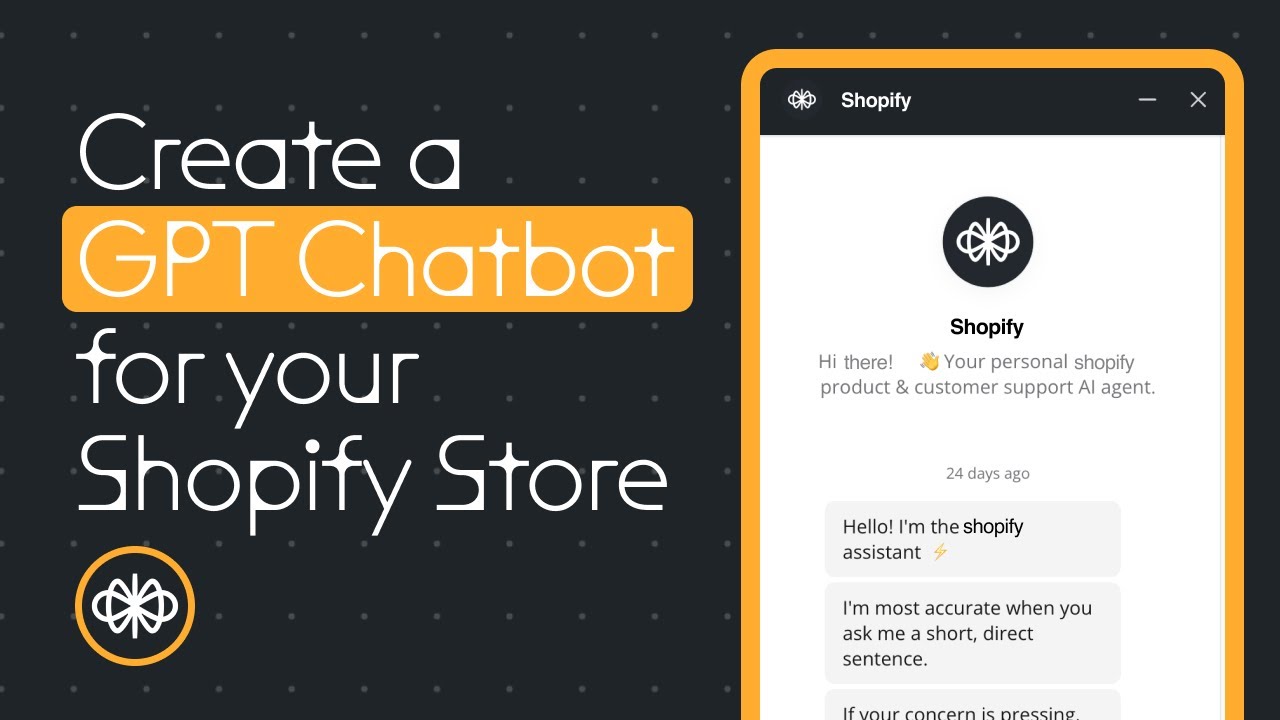Table of Contents
1. Introduction
2. Getting Started with GPT-powered Assistant on Shopify
3. Setting up the Website FAQ Template
4. Uploading URLs to Power the Assistant
5. Testing the Assistant
6. Customizing the Chatbot
7. Embedding the Chatbot on Shopify
8. Interacting with the Chatbot
9. Saving and Reviewing Transcripts
10. Conclusion
Introduction
In this article, we will explore how to integrate a GPT-powered assistant into your Shopify store. This assistant utilizes your website's documentation, including URLs and policies, to provide users with accurate and helpful answers to their questions. By following a few simple steps, you can have this assistant up and running on your store in just a matter of minutes. Let's dive in and see how it's done!
Getting Started with GPT-powered Assistant on Shopify
To begin, you'll need to access the Voiceload template designed specifically for this purpose. This template includes a QuickStart guide that will walk you through the setup process. Once you have the template, you can proceed to the next step.
Setting up the Website FAQ Template
The first step is to follow the QuickStart guide provided in the Voiceload template. This guide will help you set up the website FAQ template, which is essential for integrating the GPT-powered assistant. By following the instructions, you'll be able to configure the template according to your specific requirements.
Uploading URLs to Power the Assistant
Next, you'll need to add URLs to power the assistant. These URLs can include your website's policies, product pages, or any other relevant information. You have the flexibility to add up to 100 or more URLs, depending on your needs. This step ensures that the assistant has access to the necessary information to answer user queries accurately.
Testing the Assistant
Once you have uploaded the URLs, it's time to test the assistant. You can ask it questions related to your website, such as the return policy. The assistant will analyze the uploaded documents and utilize GPT or another large language model to provide the best possible answer. You'll be impressed by the accuracy and quality of the responses.
Customizing the Chatbot
Voiceload allows you to customize the chatbot according to your preferences. You can add your logo, choose different colors, and personalize the chatbot's appearance to match your brand identity. This customization feature ensures that the chatbot seamlessly integrates with your website's design.
Embedding the Chatbot on Shopify
To embed the chatbot on your Shopify store, you'll need to make a small modification to your theme's code. By adding a script to the theme.liquid file, you can place the chatbot on any page of your website. This step is crucial for making the chatbot accessible to your customers.
Interacting with the Chatbot
Once the chatbot is embedded, you can start interacting with it. Customers can initiate conversations by saying "hi" or any other greeting. The chatbot will guide them through the conversation and provide answers to their queries. This interactive feature enhances the user experience and makes it easier for customers to find the information they need.
Saving and Reviewing Transcripts
One of the remarkable features of Voiceload is its ability to save transcripts of conversations. Every time a user interacts with your assistant, a transcript is generated and stored. You can access these transcripts in your Voiceload project and review them later. This feature allows you to keep track of customer interactions and gain valuable insights.
Conclusion
In conclusion, integrating a GPT-powered assistant into your Shopify store can significantly enhance your customer service capabilities. By following the steps outlined in this article, you can have the assistant up and running in no time. The ability to provide accurate and helpful answers to user queries will undoubtedly improve the overall shopping experience on your website. Give it a try and see the positive impact it can have on your business!
Highlights
- Integrate a GPT-powered assistant into your Shopify store
- Utilize your website's documentation to answer user questions
- Customize the chatbot's appearance to match your brand
- Embed the chatbot on any page of your Shopify store
- Interact with customers and provide accurate answers
- Save and review transcripts of customer interactions
FAQ
**Q: How long does it take to set up the GPT-powered assistant on Shopify?**
A: Setting up the assistant takes just a couple of minutes. The QuickStart guide provided in the Voiceload template will walk you through the process step by step.
**Q: Can I add more than 100 URLs to power the assistant?**
A: Yes, you can add as many URLs as you'd like, up to 100 or more. This allows you to include policies, product pages, and other relevant information to enhance the assistant's knowledge base.
**Q: Can I customize the chatbot's appearance?**
A: Absolutely! Voiceload provides customization options that allow you to add your logo, choose different colors, and personalize the chatbot's appearance to match your brand identity.
**Q: How can I embed the chatbot on my Shopify store?**
A: Embedding the chatbot is a simple process. By making a small modification to your theme's code, you can add the chatbot to any page of your website. Detailed instructions are provided in the article.
**Q: Can I review customer interactions with the assistant?**
A: Yes, Voiceload saves transcripts of customer conversations. You can access these transcripts in your Voiceload project and review them later. This feature allows you to gain insights and improve your customer service.
For more information about AI Chatbot, please visit [AI Chatbot](https://www.voc.ai/product/ai-chatbot). This AI chatbot can automatically reduce a large amount of work on customer services.